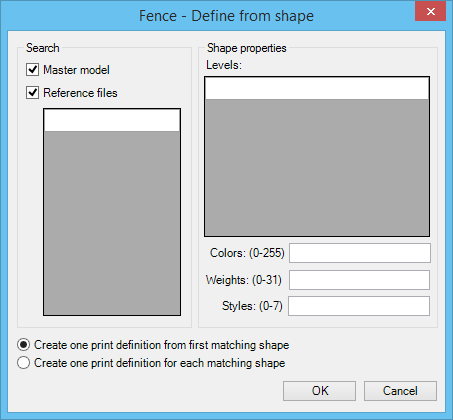Define from shape Dialog
Used to specify the print area indirectly by describing boundary-defining shapes whose actual coordinates define the print area. Opens when the Fence tab is selected when:
| Setting | Description |
|---|---|
| Master model | If set, the Master model is searched to find a boundary-defining shape. Clear the Master model check box to limit the search for boundary-defining shapes. |
| Reference files | If set, all reference files are searched to find a boundary-defining shape, provided that no filenames, logical names, or regular expressions are entered in the Reference files list box. Clear the Reference files check box to limit the search for boundary-defining shapes. The Reference files list box lets you type logical names, file names, or regular expressions to identify one or more references. This limits the search to a subset of the attached reference files. Type the reference file name, logical name, or regular expression. To remove a reference, select the reference and press the <Delete> key. |
| Create one print definition from first matching shape | (Visible only when specifying Print Definition Creation Options.) Specifies that the first matching boundary-defining shape be used to define the print area. |
| Create one print definition for each matching shape | (Visible only when specifying Print Definition Creation Options.) Specifies that one plot be created from each boundary-defining shape. |
| Levels | Lets you type the level(s) that will be used in the automatic print area determination. As with reference files, levels may be regular expressions. |
| Colors (0–255) | Limits the search to a specific color. Valid color values are 0-255. The field accepts a single integer value, hyphen-separated integer values for contiguous selections, and comma-separated integer values for non-contiguous selections. Example: 1, 2, 3, 5-7. |
| Weights (0–31) | Limits the search to a specific weight. Valid weight values are 0-31. The field accepts a single integer value, hyphen-separated integer values for contiguous selections, and comma-separated integer values for non-contiguous selections. Example: 1, 2, 3, 5-7. |
| Styles (0–7) | Limits the search to a specific style. Valid style values are 0-7. The field accepts a single integer value, hyphen-separated integer values for contiguous selections, and comma-separated integer values for non-contiguous selections. Example: 1, 2, 3, 5-7. |