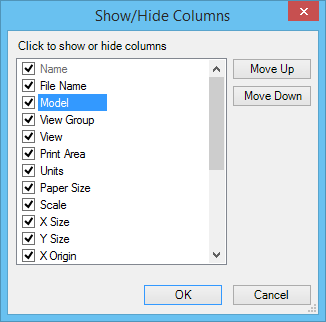Show/Hide Columns Dialog
Used to turn columns on or off and to reorder columns.
| Setting | Description |
|---|---|
| Click to show or hide columns (list box) | Displays a list of columns that you can show, hide, or reorder. If the column check box is set, the column is displayed. The Name column in the list box is read-only and cannot be changed. The Folder column is also read-only and displays when is selected. For the second or third item in the list box (if Folder is displayed), the Move Up button is disabled. For the last item in the list box, the Move Down button is disabled. |
| Move Up | Lets you move an item up in the list box. Moving an item up causes the column to be moved to the left in Print Organizer. |
| Move Down | Lets you move an item down in the list box. Moving an item down causes the column to be moved to the right in Print Organizer. |