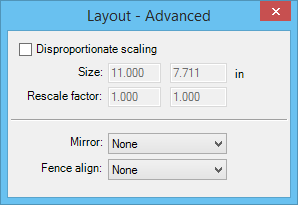Layout Advanced Dialog
Used to specify disproportionate scaling, mirroring, and fence alignment.
You can access this dialog from the following:
- Print Organizer: double-click a print definition and select More from the Layout section of the Main tab
- Print Organizer: right-click a print definition, select Properties, and select More from the Layout section of the Main tab
- Print Organizer: select a print definition, select , and select More from the Layout section of the Main tab