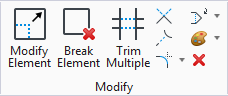Modify Element
 Used to modify elements by
changing their shape.
Used to modify elements by
changing their shape.
You can access this tool from the following:
With this tool, you can do the following:
- Move a vertex or segment of a line, line string, multi-line, curve, B-spline control polygon, shape, complex chain, or complex shape.
- Scale a block about the opposite vertex.
- Modify rounded segments of complex chains and complex shapes created with the Place SmartLine tool while preserving their tangency.
- Change rounded segments of complex chains and complex shapes to sharp and vice-versa.
- Scale a circular arc while maintaining its sweep angle.
- Change a circle's radius or the length of one axis of an ellipse.
- Move dimension text or modify the extension line length of a dimension element.
Elements with multiple segments are line strings, shapes, and complex chains and complex shapes placed with the Place SmartLine tool. The Modify Element tool not only lets you modify vertices and segments, but also lets you change a vertex's type (Sharp, Rounded, or Chamfered).
Settings for the Modify Element tool vary, depending on the type of element you are modifying, and display when you select a segment or a vertex of the element.
Tip: You can
modify a line, line string, multi-line, arc, circle,
ellipse, curve, shape, text, or complex element by dragging its handles when
selected.
Note: To choose SmartLine
Modification Settings, click the arrow in the bottom right corner of the tool
settings window.
Note: Arc axes cannot be
modified with the
Modify Element tool.
Instead, use the
Modify Arc Axis
tool.