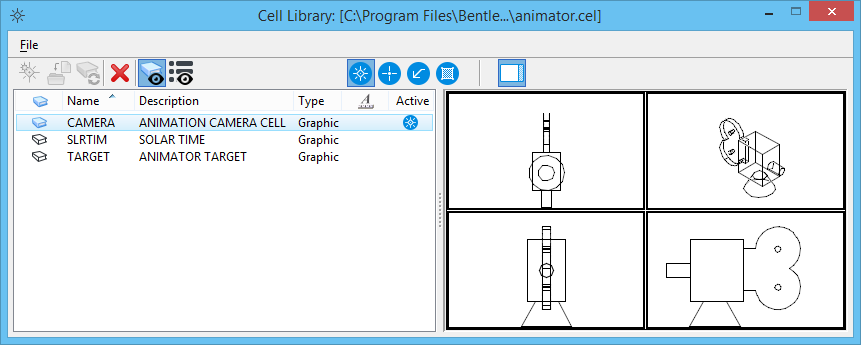To Browse Cells
-
Select
dialog launcher.
The Cell Library dialog opens. If a cell library is attached, its name is in the title bar.
If no cell library is attached and there are no cells in the DGN file, there is nothing to browse. For information about attaching a cell library, follow the procedure To attach a previously existing cell library.
-
In the list box, select the name of a cell.
An image of the cell is displayed to the right of the list box.
-
Browse through the cells by selecting other cells with the mouse or by pressing the arrow keys on the keyboard.
As each cell is selected, its image is displayed to the right of the list box.