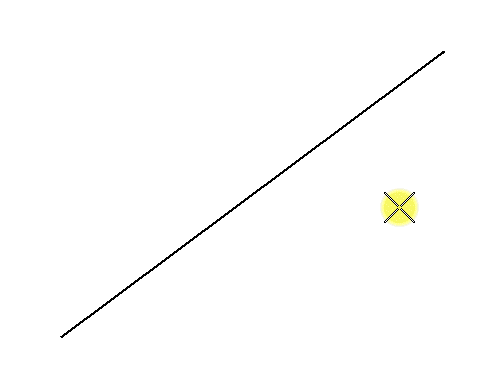-
With AccuSnap active, select the required Snap Mode.
-
Make the desired tool active. (Example - Place Active Point)
-
Move the pointer to the required element and then position the pointer so that the Tentative Point marker (a heavy line weight X) displays.
-
Enter a data point to accept the tentative point and place the point.
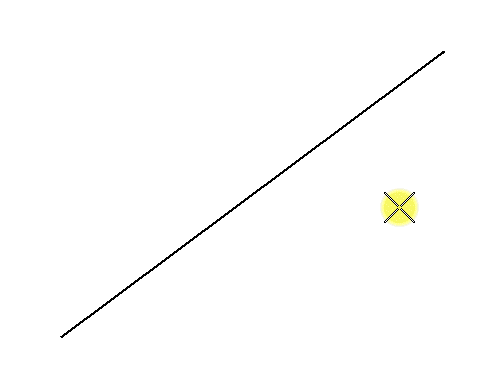
Viewing a Tentative Point Location and Placing a Data point
When using AccuSnap, to snap to elements, only one button press is required. You let AccuSnap find and display the tentative snap point.