| Method |
Controls the processing method.
- Fast — This method provides quick results by approximating curved surfaces with a faceted representation. This can substantially reduce processing times for large models.
- Exact — This method produces an exact representation of the curved geometry, but may require substantially more processing time, especially for large, complex models.
|
| Accuracy |
Controls the precision to which visible edges processing performs internal calculations. In general, most calculations are exact (accurate). In some cases, however, it is faster to produce approximate results.
- Low, Medium, High — If the options Low, Medium or High are selected, the accuracy is computed accordingly, based on the size of the view to be processed. Selecting High Accuracy will produce higher quality output at the expense of increased processing time.
- To Tolerance — When the To Tolerance setting is chose, the accuracy of the processing is controlled by the Tolerance setting.
|
| Tolerance |
(Accuracy set to To Tolerance only) Controls the maximum error (the precision) for the visible edges calculations explicitly; the accuracy is therefore not dependent on the size of the view. Lower tolerance values will also produce higher quality output at the expense of increased processing time. Tolerance values should be defined in master units. |
| Calculate Intersections |
If on, intersections between elements are automatically calculated.
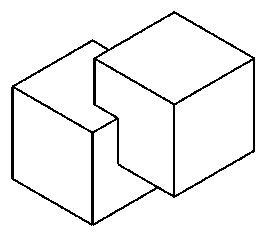
Calculate Intersections
This can significantly increase the time required to generate visible edges.
|
| Process Text and Dimensions |
If off, text and dimensions are displayed without any test for visibility; they show independently of the depth in view. |
| Remove Smooth Edges |
If on, blended (smooth) edges of two tangent surfaces are not displayed. Note: If the MS_VISEDGES_OMIT_EDGES_BETWEEN_PLANAR_FACES configuration variable is set to 1, the interior edges between adjacent planar faces will be omitted even if the Remove Smooth Edges check box is off. This may be desirable for meshes imported from external formats that do not correctly display the interior edges between mesh faces.
|
| Expand Custom Linestyles |
If on, any modifications to Line Style Attributes are processed and appear in the generated visible edges. If off, modifications to Line Style Attributes are ignored.
|
| Use Color From Material |
If on, edge color is determined from the material assigned to the geometry. This can be used to produce visible edge extractions with a greater degree of realism. |
| Transparency Threshold |
If on, determines the percentage transparency at which the element is no longer considered to be transparent in the visible edges solution. For example, if a geometry is placed with 50% transparency, then it will appear transparent in the visible edges solution only if the transparency threshold is set to less than 50%. For visible edge purposes, an object that appears transparent will display edges, but will not obscure itself or objects behind it.
Note: Transparency Threshold also controls whether the transparent geometry casts shadows. If on and if the transparency of the object is above the transparency threshold value, it does not cast shadows.
|
