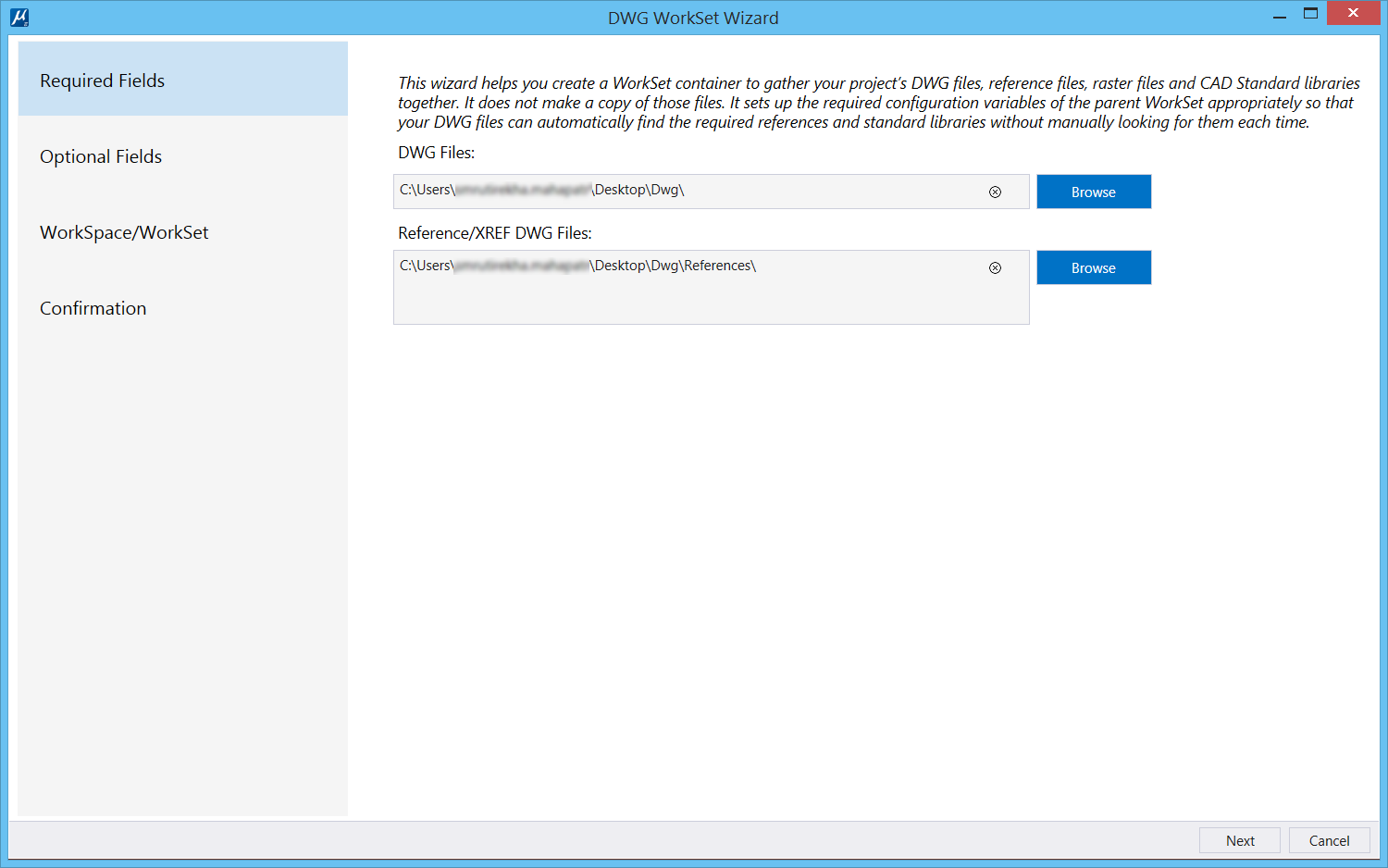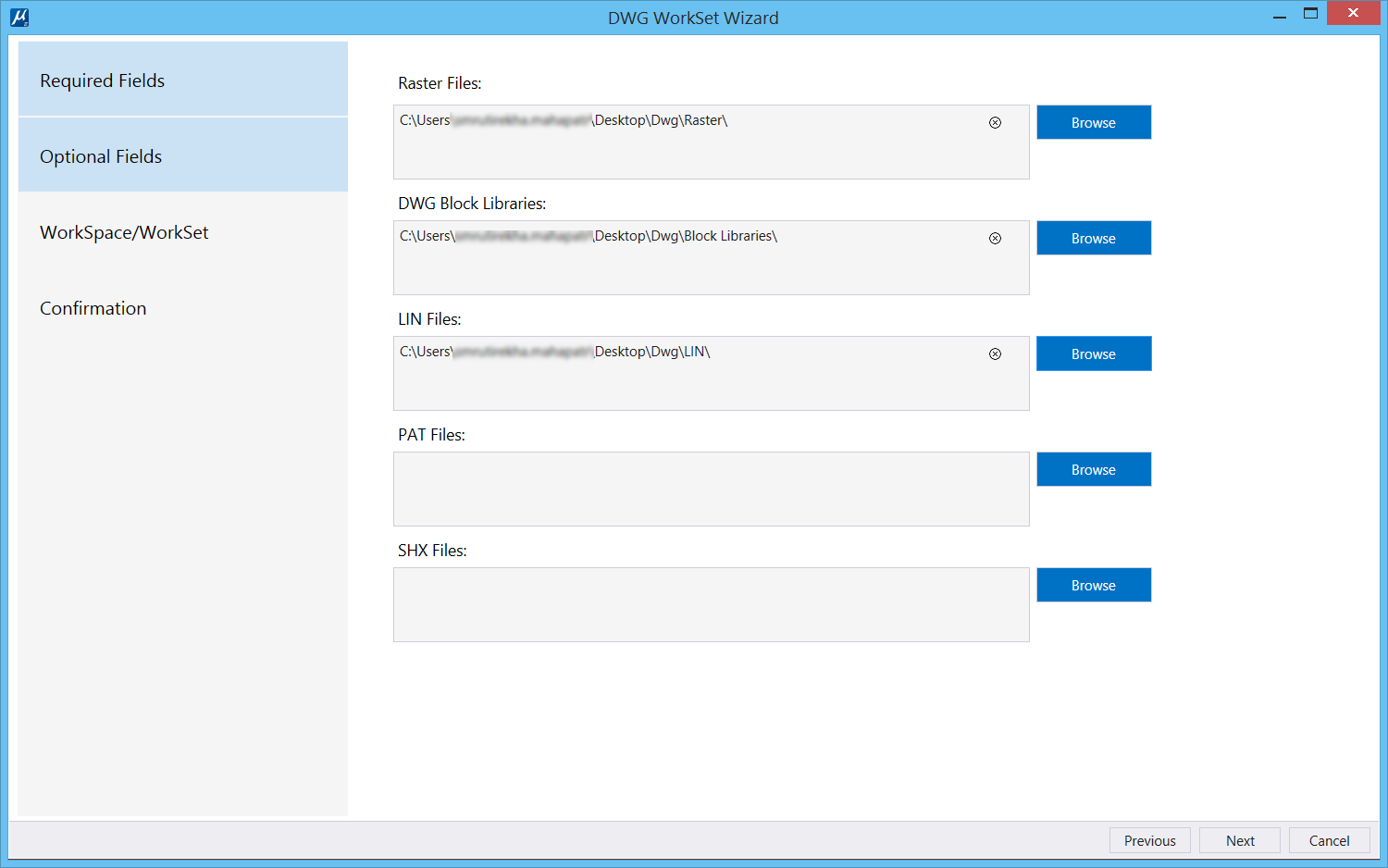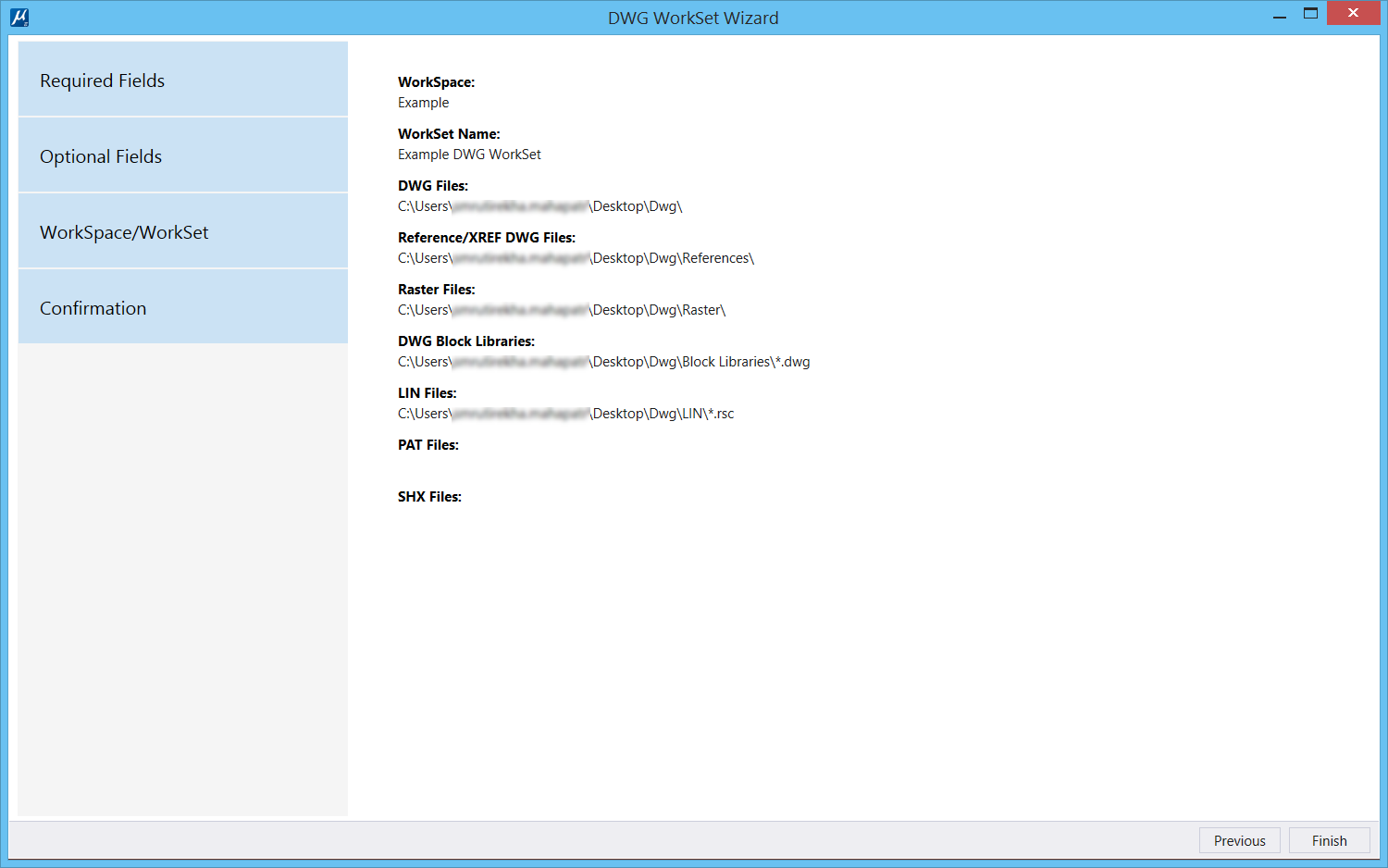To Migrate DWG Folders to CONNECT Edition Configuration
-
Select DWG WorkSet Wizard from the WorkSpace drop-down in the
Work Page.
The DWG WorkSet Wizard dialog opens.
- Select the location of the DWG folder in DWG Files field.
- Select the location of any folder/s consisting of reference files.
- Click Next.
- Select locations for any Raster files, DWG block libraries, Line Type files, Pattern files and Font files.
- Click Next.
- Select an existing WorkSpace.
- Enter a name for your WorkSet.
- Select Verify.
- Verify the information in the report for correct folder locations, WorkSpace and WorkSet.
-
Click Finish to complete migration.
Once the migration is completed successfully, you will be notified by a message.