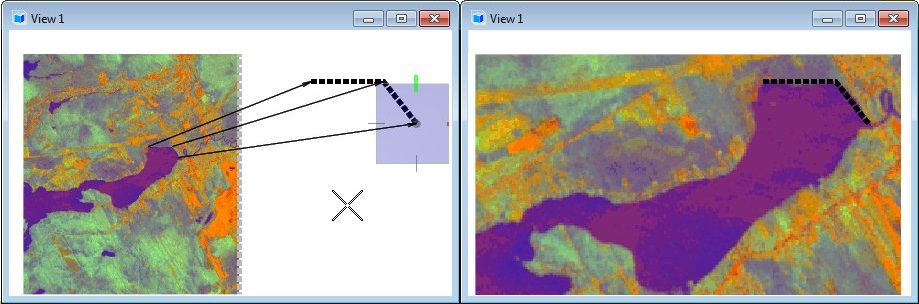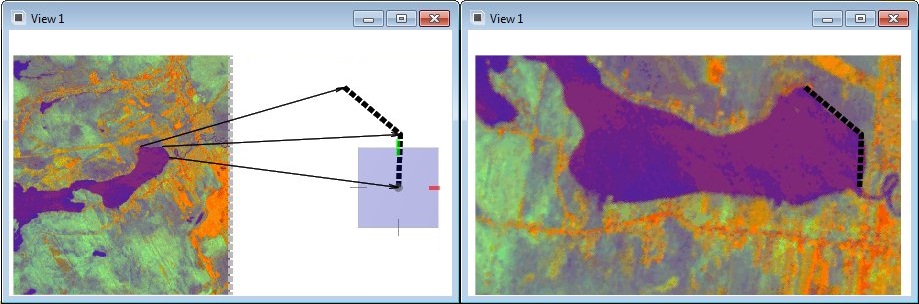To Match an Image Feature to a Design File Element
-
Select the Warp tool ( split button).

- If necessary, identify the raster image.
-
Set Method to the required setting, depending on the number of points available and the type of warping:
Align (Move, Scale) — requires two points.
Helmert (Move, Rotate) — requires two points.
Similitude (Move, Scale, Rotate) — minimum of two points.
Affine (Move, Scale, Rotate, Skew) — minimum of three points.
- Identify a point in the raster image.
- Identify the corresponding point in the design file.
- Repeat steps 2 and 3 for additional points, as required.
- Reset to warp the image.