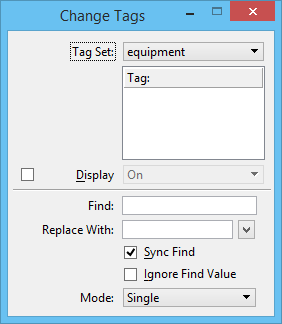To Manipulate Tag Values
- Select the Change Tags tool.
- In the Change Tags dialog, from the Tag Set list box, choose a tag set.
- In the Tag list box, select the tag that you want to change.
- To display the tag, turn on Display and from the list box, select On.
-
Select the tagged element with a data point.
You can disable the tag's display by selecting Off from the list box and placing a data point on the tag or the tagged element.
Turning off the Display check box, disables the On/Off list box.
- In the Find field, type in the tag name to be modified.
-
In the Replace With field, type the new tag name to replace the original.
You can turn on Sync Find to synchronize the selected tag value.
You can turn on Ignore Find Value and MicroStation PowerDraft will bypass the tag in the Find field.
- From the Mode list box, choose: Single — to modify a single tag. Fence — to modify a tagged element within a fence. All — to modify all occurrences of a tagged element within the entire design file.