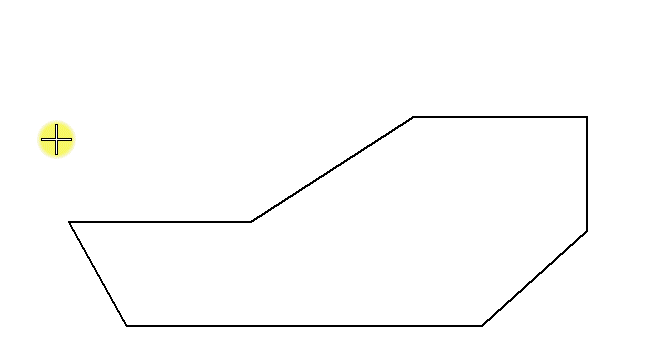To Create a Chained Linear Dimension from an Origin
- Select the Linear Dimensioning tool.
-
Set the mode to Linear Single.

- Enter a data point to define the dimension origin.
-
Enter a second data point to define the length of the extension line (the offset distance from the origin to the dimension line).
If Alignment is set to Drawing or View, this data point also defines the dimension axis.
- Enter a data point to define the endpoint of the dimension.
- If Location is set to Manual, enter a data point to position the dimension text.
- Do one of the following:
- (Optional) Do one of the following: