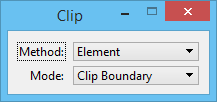To Crop an Image Using an Existing Fence or Closed Element
- Do one of the following:
-
Select the Clip tool (
).

-
In the tool settings, set Method to Fence or Element, as appropriate, and Mode to Clip Boundary.
Fence is an available option only if a fence is present in the design.
- If more than one raster image is attached, identify the image to be clipped.
-
Do one of the following:
Accept the fence as the clipping polygon.
or
Identify the element to use as the clipping polygon and accept with a second data point.
The image is clipped to the shape of the fence or element.