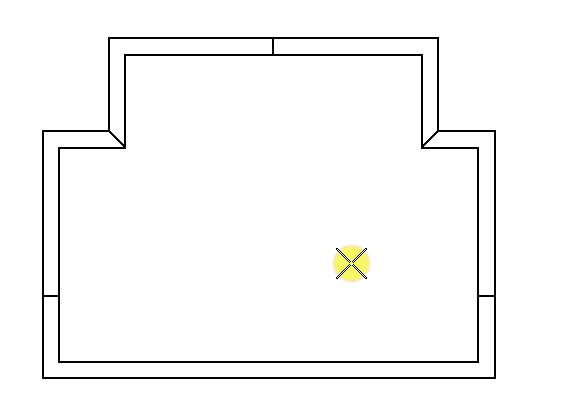To Place an Interior Elevation Callout
- Select the Place Elevation Callout tool.
- Click the Interior Elevation icon.
- (Optional) Select the Drawing Seed and Height settings.
- (Optional)
Turn off the Create Drawing check box.
Note: If the Create Drawing check box is turned on, the Create Drawing dialog opens for creating a saved view and automating dynamic views.
- Enter a data point to position the callout symbol.
- Enter data points for directions in which you want to place the interior elevation callouts.
-
Reset to finish.
The interior elevation callouts are placed.