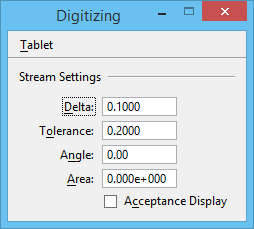Digitizing Dialog
| Setting | Description |
|---|---|
| Tablet menu > Partition | Used to separate the digitizing tablet surface into two areas or partitions — one for digitizing and the other for standard tablet-to-screen mapping. After choosing this item, identify the lower-left and upper-right corners of the screen partition. This item is dimmed if a tablet is not in the configuration. |
| Tablet menu > Check Menus | Used to check and, if necessary, realign attached digitizing tablet menus. After you choose this item, block outlines of the attached menus are displayed on the screen. To check the attachments, compare the tablet cursor location with the pointer location, or press the Command button and look in the status bar. Reset when finished. If a menu is incorrectly aligned, press the Data button to relocate its origin and again to relocate the top right corner. This item is dimmed if a tablet is not in the configuration. |
| Tablet menu > Button Assignment | Opens the Button Assignments dialog, which is used to change digitizing tablet or mouse button assignments. This item is dimmed if a tablet is not in the configuration. |
| Stream Settings | Used to set Stream Settings. Controls are identical to those in the Stream category of the Design File Settings dialog ( ). |