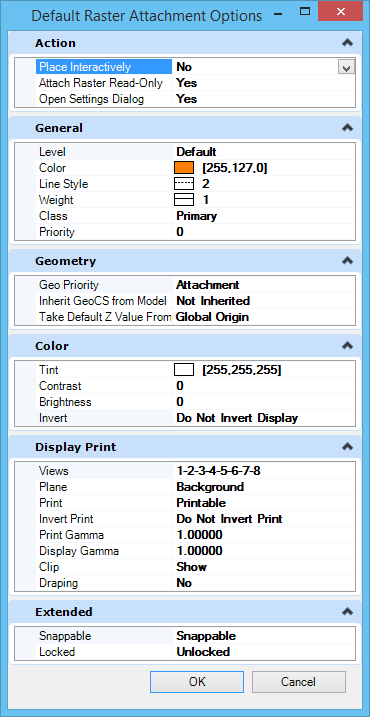| Action |
- Place Interactively — Sets the value of the "Place Interactively" toggle located in the Attach Raster Reference dialog. The toggle is initialized with this value when a DGN is opened. If the value is changed, it is preserved until a new DGN is loaded. Default: Off
- Attach raster Read Only — Sets the value of the "Open Raster Read-only" toggle located in the Attach Raster Reference dialog. The toggle is initialized with this value when a DGN is opened. If the value is changed, it is preserved until a new DGN is loaded. Default: ON
- Open Settings Dialog — Sets the value of the "Open Settings Dialog" toggle located in the Attach Raster Reference dialog. The toggle is initialized with this value when a DGN is opened. If the value is changed, it is preserved until a new DGN is loaded. Default: ON
|
| General |
- Level — This is the standard list box to select a level. The user can select any existing level attached to the current DGN. Default : "Default" .
- Color — This is the standard color picker without the palette tab. Default: 255, 127, 0
- Line Style — This is the standard list box to select a line style. Default: 2
- Weight — This is the standard list box to select a line weight. Default: 1
- Class — This is the standard list box to select the element class. Default: Primary
- Priority — This is the standard list box to select the display priority. Default: 0
|
| Geometry |
- Geo Priority — Use to change the georeference from Sister File to Image Header or Attachment. This is useful for image files that were used with legacy systems not supporting header information and where sister/world files were used instead to store the geo-location. Default: Attachment.
- Inherit GeoCS from Model — If selected, the geocoordinate system is inherited from the Model. Default: Not Inherited.
- Take Default Z Value From — Use to determine the elevation of raster attachments in 3D Models. Default: Global Origin.
|
| Color |
- Tint — Use to add a tint to the colors in the raster image. Opens the standard color picker without the palette tab. Default: 255,255,255
- Contrast — Use to adjust the contrast for the display of raster image files. Values can vary from -100 to 100. Default: 0
- Brightness — Use to adjust the brightness for the display of raster image files. Values can vary from -100 to 100. Default: 0
- Invert — For monochrome images, the Foreground Color setting controls the color of foreground items and the Background Color setting is used to set the background color of the raster file. Use to invert the Foreground and Background colors. Default: Do Not Invert.
|
| Display Print |
- Views — Numbered push buttons let you define in which view(s) to display the raster reference(s). Default: All On.
- Planes — Use to select in which plane (Background, Design or Foreground) the raster reference(s) display(s). Default: Background.
- Print — Use to determine whether the raster reference(s) will be "Printable" or "Not Printable". Default: Printable.
- Invert Print — : List box with two options: "Do Not Invert Print" or "Invert Print". Default: Do Not Invert Print.
- Print Gamma — Use to set the gamma correction value for the printer. Values can vary from 0.01 to 256. Default: 1.0.
- Display Gamma — Use to set the display gamma correction value. Values can vary from 0.01 to 256. Default: 1.0.
- Clip — Use to show or hide the clipping polygon for raster references that have been clipped. Default: Show.
- Draping — Use to show or hide the draping. Default: No.
|
| Extended |
- Snappable — Use to determine whether the raster will be "Snappable" or "Not Snappable". Default: Snappable.
- Locked — Use to determine whether the raster will be "Unlocked" or "Locked". Default: Unlocked.
|