| New Profile |
Creates a new 3D printer profile.
3PPEDITOR
PROFILE
NEW
[
profile_name
]
|
| Save Profile |
Saves the selected 3D printer profile. |
| Copy Profile |
Creates a copy of the selected 3D printer profile.
3PPEDITOR
PROFILE
COPY
[
profile_name
]
|
| Delete Profile |
Delete the selected profile.
3PPEDITOR
PROFILE
DELETE
[
profile_name
]
|
| Import from Library |
Opens the File Open dialog from where you can select a DGNLib file and import 3D printer profiles into the active file. |
| Update from Library |
Updates the selected 3D printer profile that is based on library 3D printer profile to reflect the changes in the DGN library. |
| Printer Profile list box |
Displays the local and library 3D printer profiles.

|
An unfilled icon identifies a library 3D printer profile. |

|
A filled book icon identifies a local 3D printer profile. |

|
A book with delta symbol identifies each local 3D printer profile that is different from the library 3D printer profile. |

|
A book with a check mark icon identifies each local 3D printer profile that matches the library 3D printer profile. |
|
| Print Volume |
Allows you to set the print volume of the 3D printer. You can enter X, Y, and Z values in mm, in the respective fields. The maximum printable volume is based on the build volume of the 3D printer itself. For build volume information, refer to your 3D printer's documentation. |
| Volume Origin |
Sets the location where the coordinate 0,0,0 is within the 3D printer volume. The exported file references that point as the origin. |
| Printer Materials |
You can add different printer materials to your printer profile. Following are the settings for printer material.
| Setting |
Description |
|
New Material
|
 - Adds a new material. - Adds a new material. |
|
Material
|
Enter the name of the material. |
|
Type
|
Sets the type of material. There are three thermoplastics that you can choose from:
- ABS (Acrylonitrile Butadiene Styrene) - Petroleum based
- PLA (Polylactic Acid) - Plant starch based
- PVA (Polyvinyl Alcohol) - Petroleum based
|
|
Color
|
Sets the color of the printer material. |
|
Wall Thickness
|
Sets the minimum wall thickness in mm. Minimum wall thickness is the minimum thickness of your model at any given time. |
|
Delete Material
|
 - Deletes the material. - Deletes the material. |
|
| File > New |
Creates a new 3D printer profile. |
| File > Save |
Saves the selected 3D printer profile. |
| File > Save All |
Saves the changes in all the 3D printer profiles. |
| File > Copy |
Creates a copy of the selected 3D printer profile. |
| File > Rename |
Allows you to rename the selected 3D printer profile.
3PPEDITOR
PROFILE
RENAME
[ old_name,new_name ]
|
| File > Delete |
Deletes the selected profile. |
| File > Import |
Opens the File Open dialog from where you can select a DGNLib file and import 3D printer profiles into the active file. |
| File > Load 3PP File |
Opens the Open dialog from which you can select a .3pp file. |
| File > Update from Library |
Updates the selected 3D printer profile that is based on library 3D printer profile to reflect the changes in the DGN library. |
 Used to create and manage 3D Printer profiles. A 3D printer profile allows you to determine the print volume, resolution of the print head, material, and minimum wall thickness that you can associate with that material. It also allows you to define the origin of the print volume.
Used to create and manage 3D Printer profiles. A 3D printer profile allows you to determine the print volume, resolution of the print head, material, and minimum wall thickness that you can associate with that material. It also allows you to define the origin of the print volume. 
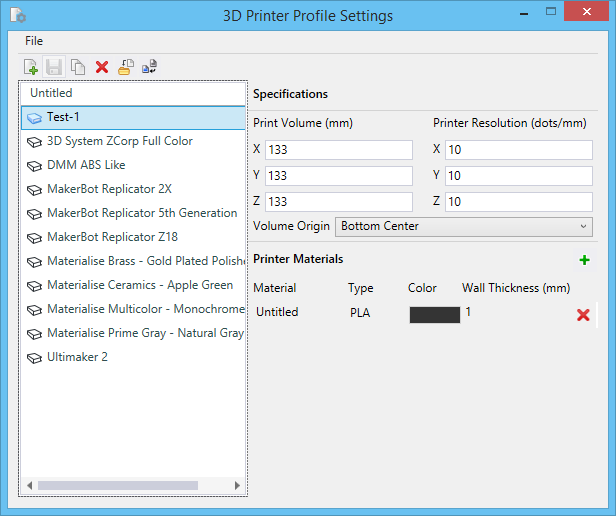










 - Adds a new material.
- Adds a new material.