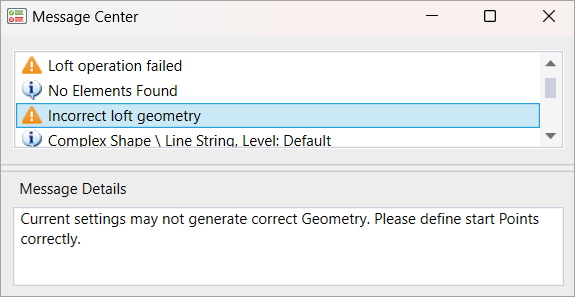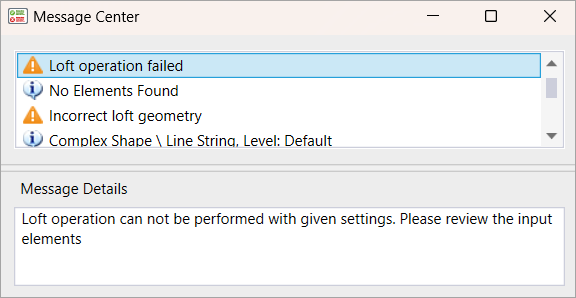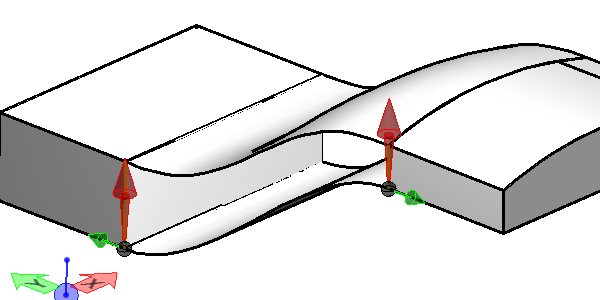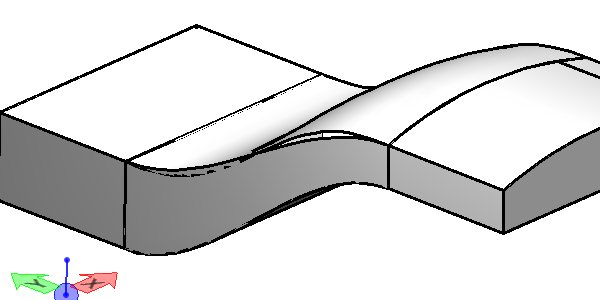To Create a Surface with Guide Wires
-
Select the
Loft Surface tool (
).

-
In the tool settings, click
Loft by Sections with Guide Wires.

-
Select a Guide Wire.
A Guide Wire can be a curve or the edge of a surface or solid.
- (Optional) Press the <Ctrl> key to select a second Guide Wire.
- Select the first profile.
- Press the <Ctrl> key for additional profiles.
- To preview, enter a data point.
-
Enter a data point to accept the surface or Reset to reject.
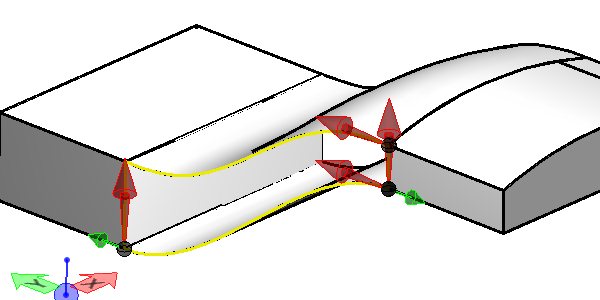
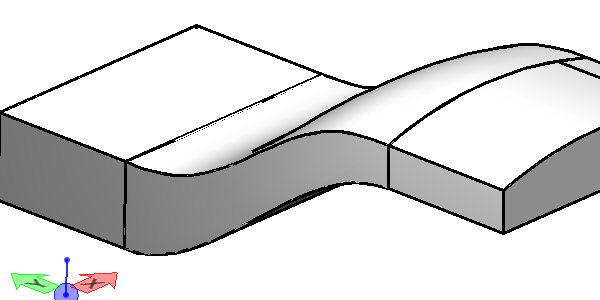
The two red horizontal arrows are the Guide Wires and the two red vertical arrows are the profiles. Notice that the edges of the surfaces have been used as the Guide Wires and the edges of the solid have been used as the profiles. Profile and Guide Wires do not have to be part of a surface or a solid, they can be elements. The Profile ends must come in contact with the Guide wires. | The resulting surface is matched to the edges of the two surfaces.