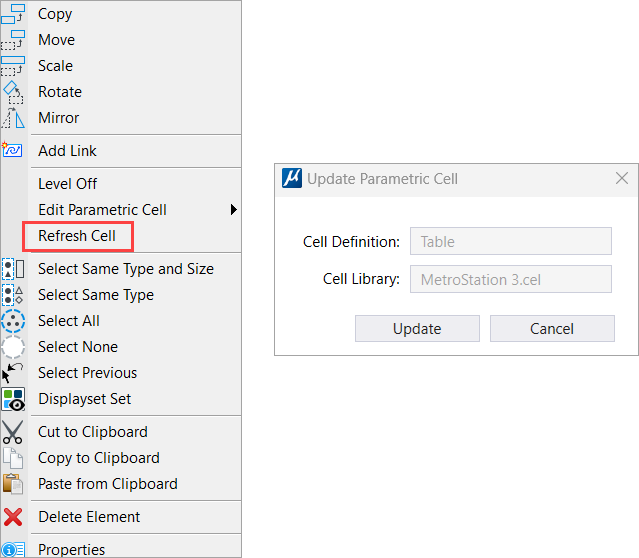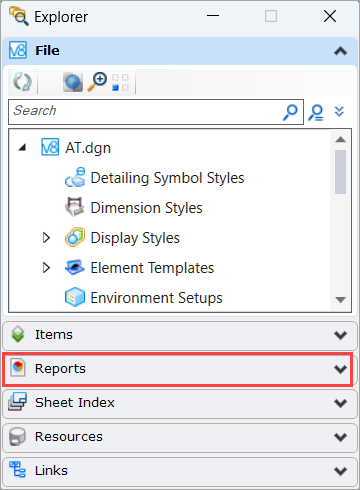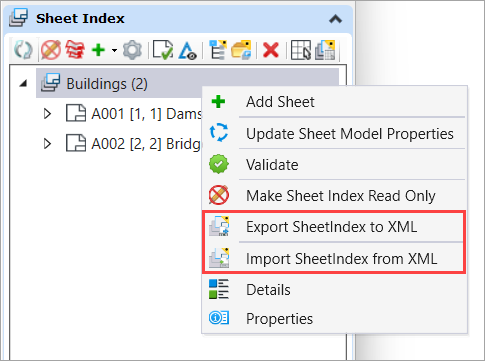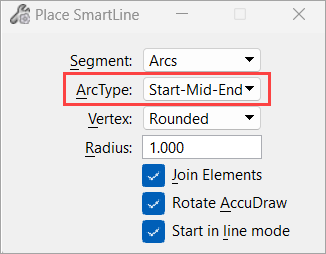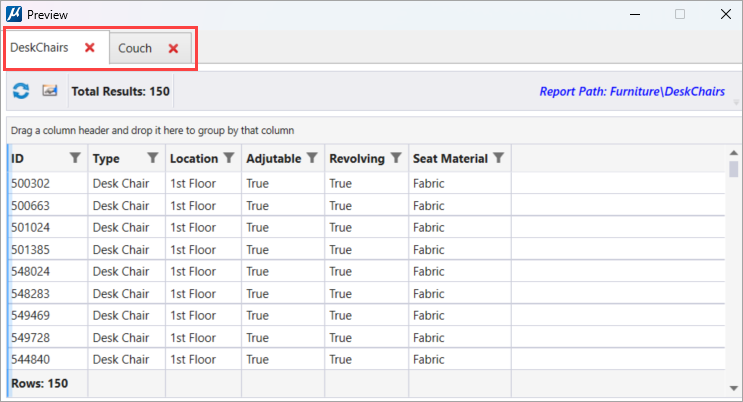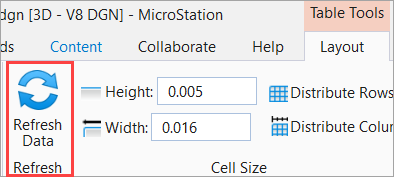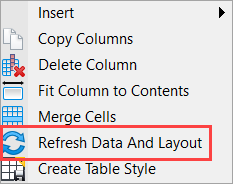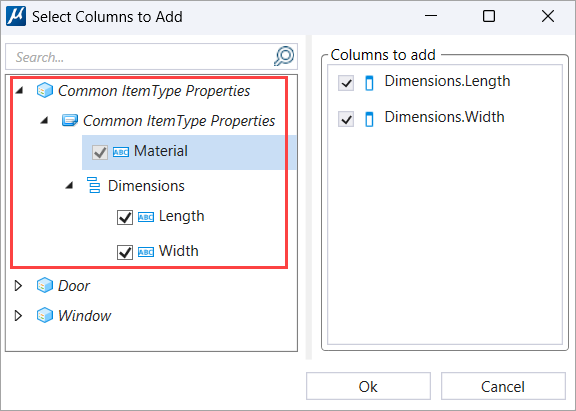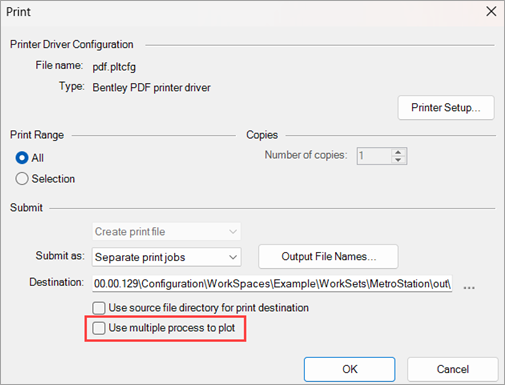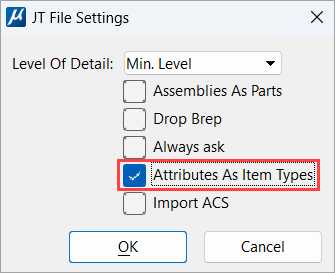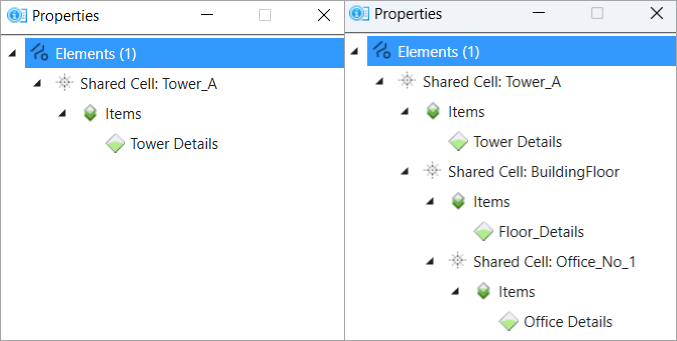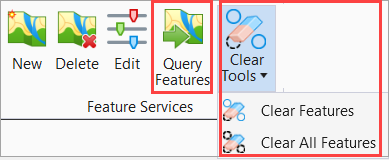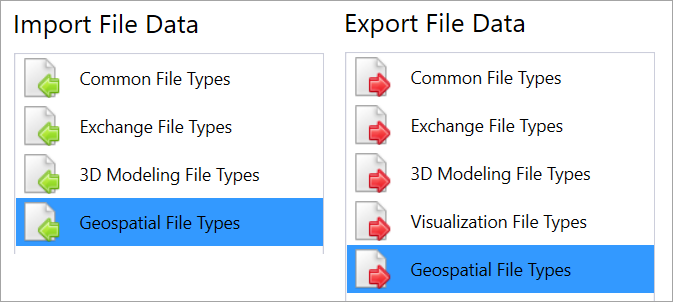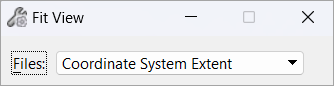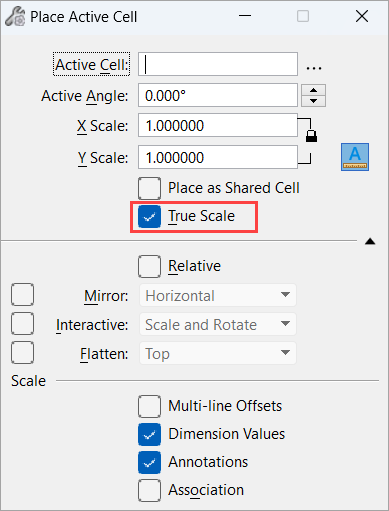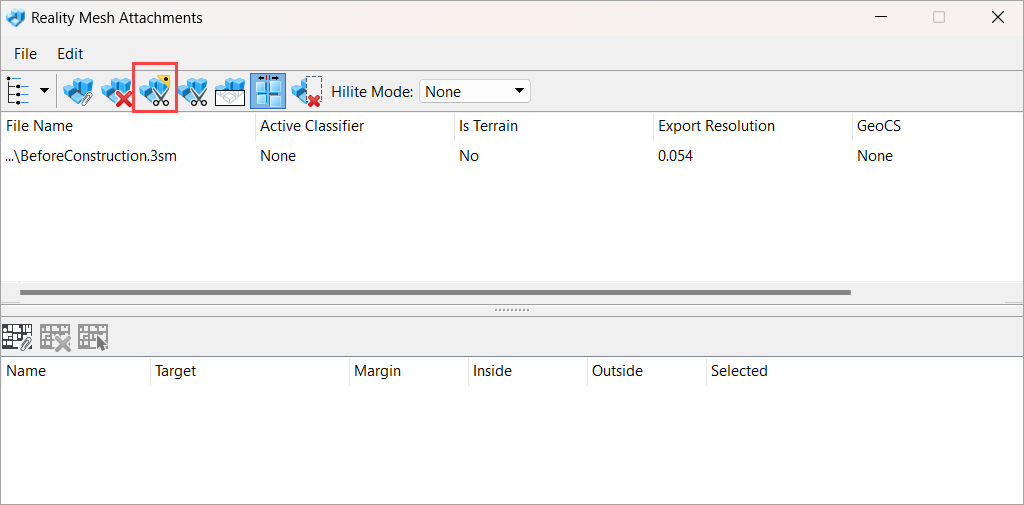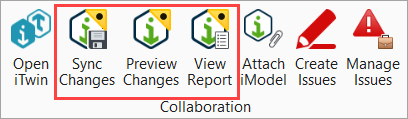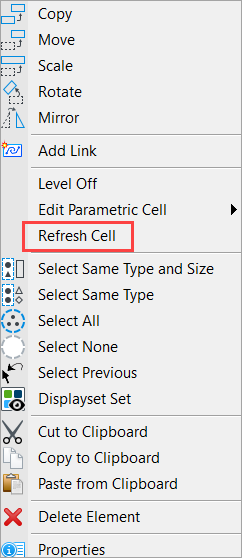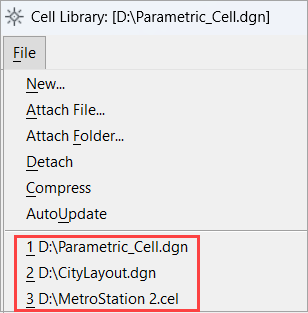New and Changed in MicroStation 2024
This topic summarizes the new features and enhancements in MicroStation 2024 and MicroStation 2024.1.
Ability to update the selected cell and its instances using the Update Parametric Cell dialog
You can now update the selected cell and its instances in the active DGN using the Update Parametric Cell dialog. This dialog opens when you choose the Refresh Cell option from the reset pop-up (right-click) menu of the selected cell.
Ability to view the Reports tab in the Explorer dialog
The Reports tab is added to the Explorer dialog, you can now create and manage reports and report definitions using the Reports tab provided in the Explorer dialog.
About Technology Preview Features
(Technology Preview) Ability to export and import Sheet Index to XML
(Technology Preview) Ability to select the type of Arc in the Place SmartLine window
Features Moved from Technology Preview to Commercial Release
The following features that were available as Technology Preview in previous updates, have been commercially released in 2024.1:
Ability to create, interact with, and edit python scripts using Python Manager
Ability to preview multiple Report Definitions in the reports Preview window
Ability to reassign value to an empty property
In this update, a new configuration variable MS_ALLOWEMPTYPROPASINVALIDSTRING is added that allows you to reassign value to a property with no value. When you reassign value to an empty property in the Text Editor dialog it is evaluated as "####" in the DGN, you can assign value to the empty property in properties pane and the DGN gets update accordingly.
Ability to refresh data in a table placed from Reports and Excel workbook
Ability to select common properties for multiple Item Types using the Common ItemType Properties node
Ability to use multiple processor cores to print faster
Ability to view attached Attributes as Item Types in imported JT files
Ability to view properties of nested shared cells in the Properties pane
Geospatial Feature Enhancements
- Query Features
and Clear Tools
You can access Query Features and Clear Tools from the ribbon under the Home tab in the Feature Services group.
- You can query or clear only the feature instances of the selected connection.
- A Clear All Features tool is now introduced under Clear Tools. You can clear all feature instances in the selected spatial extent using the Clear All Features tool.
- Ability to
import and export Esri Shapefiles from the Geospatial File Types
tab
The Geospatial File Types tab is now introduced in the File Tab and Backstage menu within the Import and Export tabs. You can import and export Esri Shapefiles using this tab.
Place Active Cell dialog enhancement
In the Place Active Cell dialog, now True Scale setting will be ON as default. It is now moved from the expanded settings area to the main settings area in the dialog.
RealDWG 2025 Support
MicroStation 2024 is now updated to support RealDWG 2025, the latest RealDWG engine for best compatibility. Custom objects and object enablers are also supported.
Text Editor Window Enhancements
Large texts will now display faster while entering and will also edit quicker in the Text Editor Window
Visualisation Enhancements
In the Record Script Dialog while using Smooth render mode for rendering, the Render Geometry Outside View setting is now inherited from the "Untitled" option in the Render Setup Manager dialog.
About Technology Preview Features
(Technology Preview) Ability to apply Constraints on centroids of the element
You can now apply a constraint to the centroid of a 2D profile by hovering the cursor over the profile, pressing the shift key, and clicking on the highlighted centroid.
(Technology Preview) Ability to clip or mask the reality mesh
(Technology Preview) Ability to Synchronize changes to the local WIP iModel
You can now collaborate in near real-time using the iTwin collaboration workflows. The delivered ProjectWise Drive configuration enables the new collaboration tools in the Collaborate ribbon which makes synchronizing and viewing changes to local iModels seamless and quick. You can save changes to local iModels and preview them before pushing to the iTwin project on Bentley Infrastructure cloud. You can preview and compare changes made by your team members working on the same project, making collaboration quick and simple. You can also attach local iModels as references in your design.
(Technology Preview) Ability to update Parametric Cells using Refresh Cell option
The Refresh Cell option added to the parametric cell's reset pop-up menu, allows you to update the cell for any changes made in the cell definition file. This option is available in the menu when there is a change in the cell definition.
(Technology Preview) Ability to use Sheet Index from different WorkSets in the same WorkSpace
You can now use multiple sheet indexes in different WorkSets in the same WorkSpace. Hence, it allows you to create the master Sheet Index with various child indexes from other WorkSets.
Also, the new workflow tools in the Sheet Index allow you to convert a folder into a new DGNSI to provide you with an extra layer of granularity and help you to organize it. Separating the sheet indexes allows you to work on it independently without having the file locked and preventing anyone else from working on it.
(Technology Preview) Ability to view history of recently used cell libraries
In the Cell Library dialog, you can now see the list of upto ten recently used cell libraries in the file menu. You can choose to use any of these in your design.
Features Moved from Technology Preview to Commercial Release
The following features that were available as Technology Preview in previous updates, have been commercially released in this update:
- Allow Copy Feature
- Anchor Point
- Feature Info tool in Esri ArcGIS(TM)REST Map Service
- Item Type Text
- Loft Solid Guide Wire
- Min Max
- Select by Elements
- Select Elements
- Search Variables
- New Variable and New Expression in 3D Dimension
- New Variable and New Expression in 3D Angle