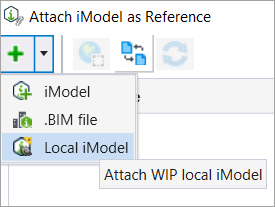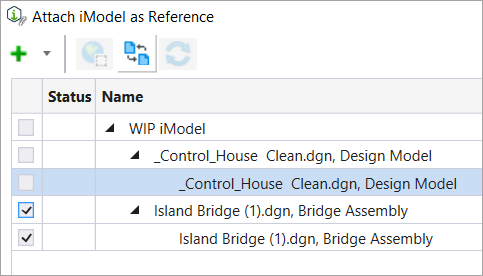Attach a Local WIP iModel in the DGN
You must sign in to
ProjectWise to be able to synchronize. You must select the ProjectWise Drive
configuration on the WorkPage to view the iTwin Project in the WorkSet menu.
- Select the iTwin project in the WorkSet drop-down menu on the WorkPage.
- Select Browse to navigate to and open the desired DGN from the project.
- Make necessary changes in the DGN.
-
Select
Sync Changes in the Ribbon
().

Your design changes will be synchronized and saved in the local WIP iModel.
-
Select
Attach iModel tool
().

The Attach iModel as Reference dialog opens.
- Select the Add button or click on the drop-down to select an iModel.
-
Select
Local iModel.

- Select the WIP iModel(s) to attach.
-
Select
Apply.
The WIP iModel gets attached as a reference and displays in the active view.