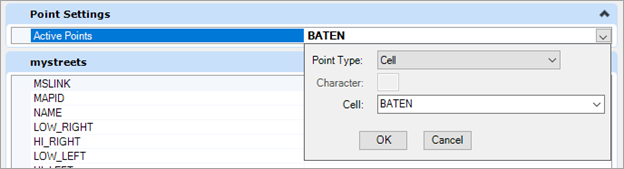Importing an Esri SHP File
You can import and execute the Esri SHP file with the following conditions.
MicroStation Element Template
For each file, the application will verify if the specified Template exists.
- If there is no Item Type specified in the Template, then the Item Type specified in the import dialog will be added to the Template definition.
- If there is no Level specified in the Template, then the Level name is set as the import file name in the Template definition.
-
All the other fields of the template are not modified by the application.
If the Template does not exist a new Template is created using the name specified in the import dialog box.
- The Template's display attributes are initialized with the active MicroStation display attributes (Color, Line Style, Line Weight, Transparency, and Display Priority).
- The Level assigned to the Template will have the same name as the name of the imported file. MicroStation active Level will not be used.
- The Item Type assigned to the Template will be the one specified in the import dialog
Item Type in the Template Definition
The application will verify if the Item Type in the Template definition exists.
If the Item Type Definition exists, the application will not change anything in the Item Type.
If the Item Type does not exist:
Level of the Template Definition
The application will verify if the Level specified in the Template definition exists. If not, the level is created using the level name of the Template definition.
The DGN elements will be created based on the information provided by the Template. All the elements are linked to their Template.Coordinate systems
Most of the time, shapefiles have a defined coordinate system (CS), but some may not. The behavior of the import tool depends on whether the coordinate system is present or not. For a SHP with a Coordinate System, the data is read, reprojected, and written to the DGN.
For an SHP without a Coordinate System, a warning dialog will pop up: " Your SHP file does not have a coordinate system. If you know its data is in the same coordinate system as your DGN, you can continue. Otherwise, the imported data will probably not be positioned correctly in your DGN. Do you want to proceed?"