To Create a Cut Using an Element Profile
-
Select the
Cut Solids by Curves tool (
).

- Modify the settings for the cut as required.
- (Optional)
Set the
Cut Depth by keying in the value or use
Variable link
 to set the value to
an existing variable from the
Variables dialog.
to set the value to
an existing variable from the
Variables dialog.
- Select the solid to cut.
- (Optional) Click and drag to select multiple solids or hold <Ctrl> and select additional solids to cut.
- Select the cutting element.
- (Optional) Click and drag to select multiple cutting profiles or hold <Ctrl> and select to add additional cutting profiles.
- Enter a data point to accept the cut.