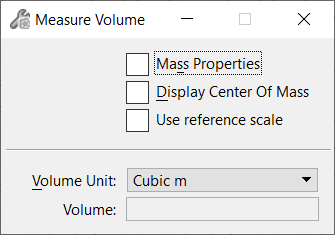Measure Volume
 (3D only) Used to measure the volume
enclosed by an element or a set of elements and to analyze mass properties.
The element(s) must completely enclose a volume; if a volume is
not enclosed, a message appears in the status bar.
Meshes
with inconsistent normals are considered invalid for volume reporting. Such
meshes should be fixed using the
Change Mesh Normal
tool before measuring volume.
(3D only) Used to measure the volume
enclosed by an element or a set of elements and to analyze mass properties.
The element(s) must completely enclose a volume; if a volume is
not enclosed, a message appears in the status bar.
Meshes
with inconsistent normals are considered invalid for volume reporting. Such
meshes should be fixed using the
Change Mesh Normal
tool before measuring volume.
| Setting | Description |
|---|---|
| Mass Properties | If on, the Mass Properties window displays the mass property analysis for the measured volume. |
| Display Center Of Mass | If on, a graphic crosshair that represents the center of mass for the measured element(s) is displayed. |
| (Technology Preview) Use reference scale | Allows users to measure in true model units while in a Sheet model that contains a scaled reference file. This checkbox is off by default. |
| Volume Unit | Sets the units used to display the last volume
measured.
|
| Volume | Displays the result of the last volume measured. The unit of measurement displayed in this field can be controlled by the MS_MEASURE_AREA_UNIT2 configuration variable. |