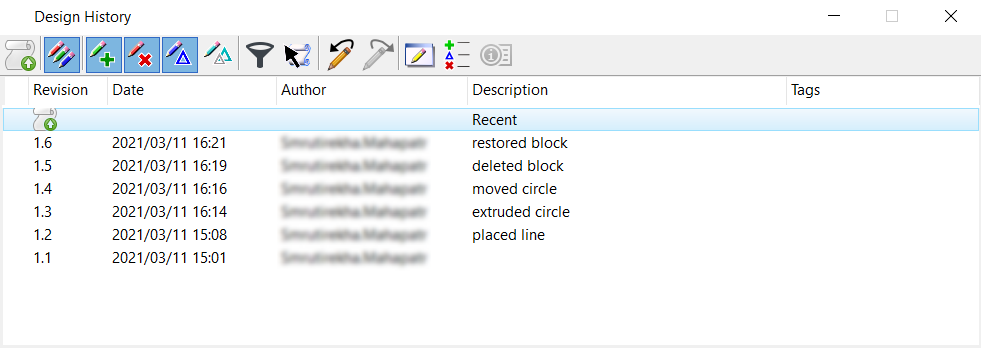Using Design History
Design history should be turned on as soon as a file is created. In this manner, all changes in a model are identified and tied to a specific revision number. By tracking all changes on the element and revision level, you can easily recover any prior state of a model or undo any single desired change. The revisions appear in the Design History dialog.
Once a revision has been committed, there are a number of viewing and recovery options. In the Design History dialog, you can see at a glance the revision number, file name, date and time, author, description of the change, and tags. You can use the icons at the top of the dialog to view the revisions by type of change.
Design history fully supports changes to complex elements, including any combination of grouping, dropping, and editing. These changes are also supported in undoing such changes. Changes to individual elements are tracked in history even if they are components. The Isolate history by fence or selection tool shows an element's history even if it is a member of a group.
Design history status can be viewed by clicking the Design History icon in the status bar. Clicking the icon opens the pop-up menu. If design history is not initialized, the icon is dimmed. If design history is initialized but there are uncommitted changes, a pencil is superimposed on the scroll.
Periodically commit your changes with the Commit Changes tool. You are prompted to enter a comment in the Commit changes with each revision. How often the revisions are committed is entirely up to you. The general recommendation is that with active model files the changes should be recorded at least daily to allow for easier recovery. For some projects, more frequent recording of data may be desirable.