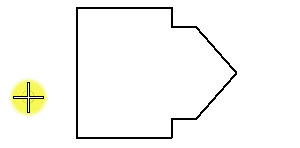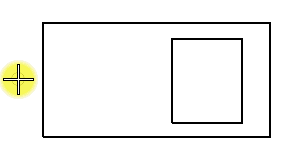To Pattern the Area Inside a Closed Element Using a Cell
-
Select the Pattern Area tool (
).

-
Click the Element icon in the tool settings.

- From the Pattern Definition option menu, choose From Cell.
-
Click the Browse Cell(s) button.
The Cell Library dialog opens.
- In the Cell Library dialog, attach a cell library, and select the cell to use for the pattern.
-
Click the Set Active Pattern Cell icon to make the cell the active pattern cell .

- Select the element to be patterned.
-
Enter a data point to place the origin of one of the pattern cell instances.
Elements that are inside the selected element and have the Area attribute Hole are patterned as follows:
If Drop Pattern is Then Hole elements inside selected element On Are not patterned, unless Search For Holes is set to No. Off If they were grouped with the Solid element using the Group Holes tool they are not patterned and the pattern is associated with the Hole elements as well as the Solid. Otherwise, the area enclosed by any other element inside the element, regardless of its Area attribute, is patterned, and no associations are made to it.