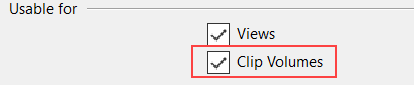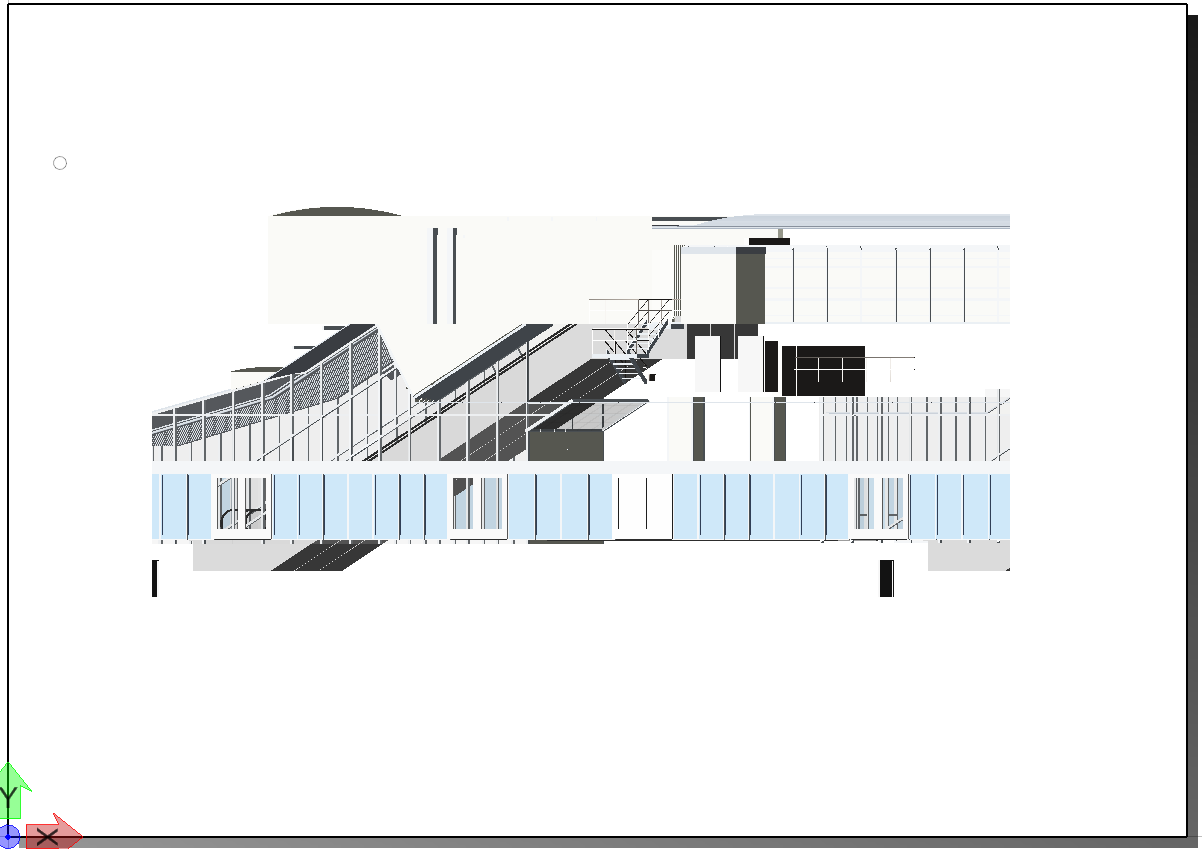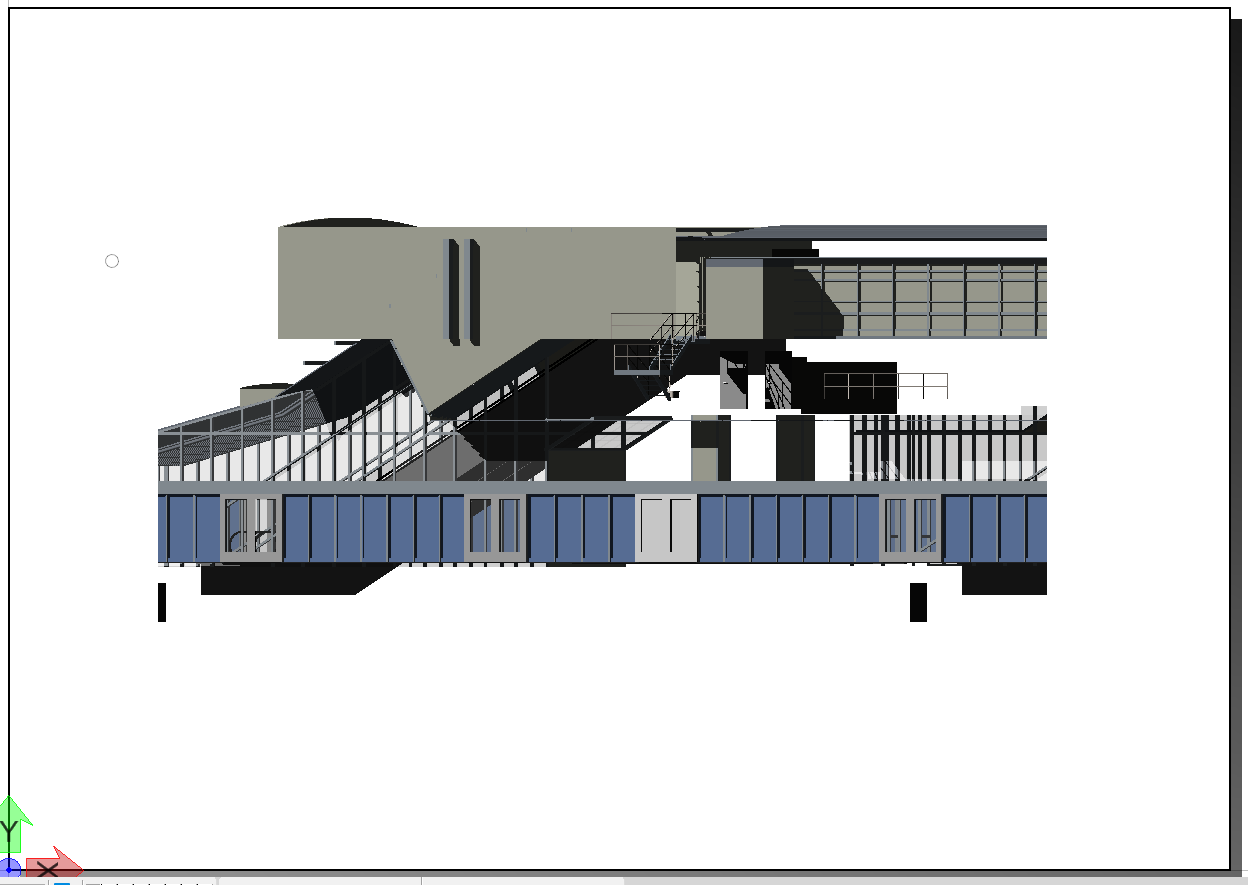To Display Shadows of 3D elements in Sheet and Drawing Models
Set the following
configuration variables and then restart the session.
MS_SMOOTHMODE_SHADOWS = 1 will add shadow dynamics for Solar Light only.
MS_SMOOTHMODE_SHADOWS_ALL = 1 will add shadow dynamics for source lights in your scene.
- In the design model in the View Attributes dialog, Presentation section set a Display Style with shadow. For example: Smooth: Shadows
- In the Light Manager dialog turn on the Solar light and/or source lights if you have them in your scene. Flashbulb light will allow you to control the shadow opacity.
- Open the Sheet or Drawing model where the design model is referenced.
- In the References dialog for the Design model set Visible Edges to Dynamic and Presentation to a display style with Shadows.
- If a clip volume is used, select the same display style in the Clip Volumes settings (Forward, Back,Cut,Outside).