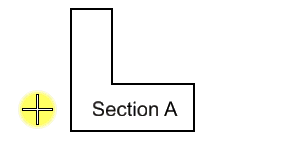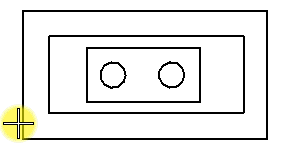To Pattern an Area Enclosed by Bounding Elements
-
Select the Pattern Area tool (
).

-
Click the Flood icon in the tool settings.

- Choose the cell or pattern to use.
- (Optional) If you want to control patterning in interior elements, text, or select elements dynamically, click Show Extended Settings and choose from the options.
-
Enter a data point in the area enclosed by the bounding elements. (To minimize patterning time, zoom in to the area of interest or select the bounding elements.)
The area to be patterned is displayed dynamically.
If there are selected elements, only selected elements are considered as possible bounding elements. If no elements are selected, all elements in the view in which the data point is entered are considered.
-
Enter a data point to accept the patterning.
The area is patterned. If Locate Interior Shapes and Locate Interior Text is on, any inside closed element (regardless of its Area attribute), text or dimension text is avoided.