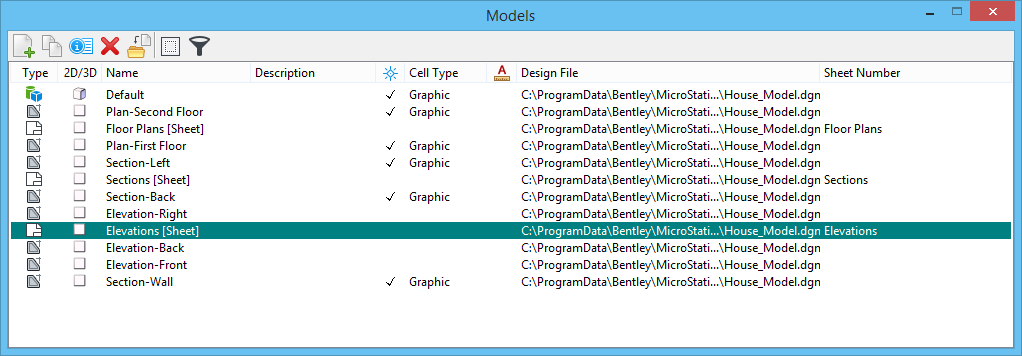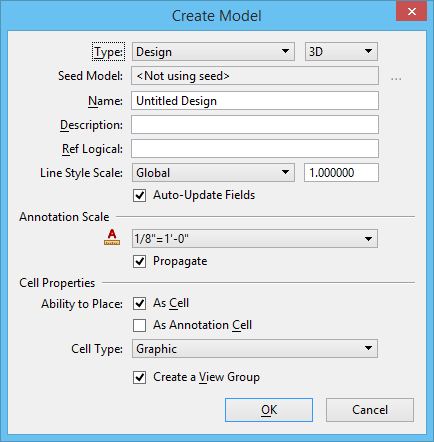To Create a New Design, Sheet or Drawing Model
- Open the Models dialog .
-
In the Models dialog, click the Create a new model icon.

The Create Model dialog opens.
- From the Type list box, choose Design, Drawing, Sheet, Design From Seed, Drawing From Seed or Sheet From Seed.
-
If the Type is Design or Sheet, select 2D or 3D from the list box to the right.
The Seed Model field displays the name of the seed model.
- In the Name field, type the required name.
- (Optional) In the Description field, type a brief description of the model.
- In the Ref Logical field, type a logical name for the model. The logical name is used to uniquely identify the model when it is attached as a reference.
- (Optional)
Turn on Create a View Group (to create a view group for the model).
Creating a view group lets you change models through the View Groups window.
- If you will use the model as a cell, turn on Can be placed as a cell and select a cell type.
-
Click OK.
Tip: To set the seed model for the most recently created model type (design, drawing or sheet), key in MODEL SEED. You can set the seed model for design, drawing or sheet models. Key in MODEL SEED DESIGN [File] [Model] to set the seed model for design, MODEL SEED DRAWING [File] [Model] for drawing models, and MODEL SEED SHEET [File] [Model] for sheet models.