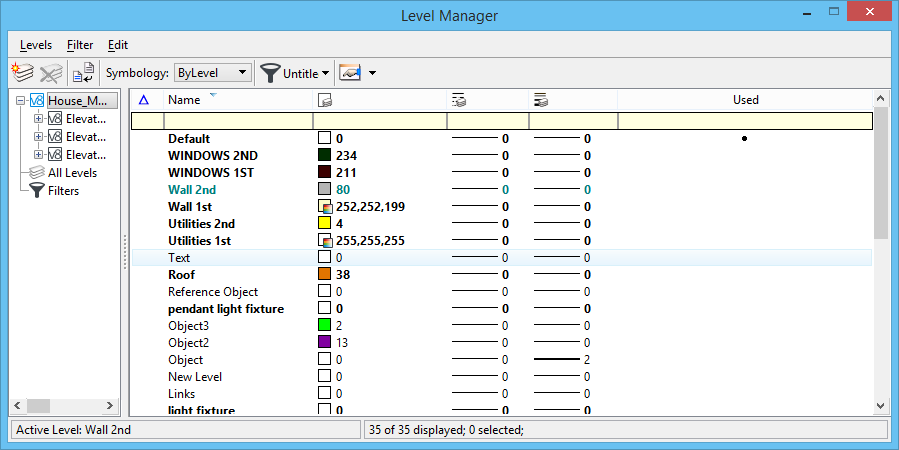To Define a Filter "on-the-fly" Using the Level Manager Dialog
-
In the Level Manager dialog, click the List Filter icon.
A list of filters displays.
-
Click Untitled.
A blank filter line appears at the top of the filter list.
- Click any category and fill in the desired values to create the filter criteria.
-
Press <Enter> on each category to accept the entered value.
The filter is defined. You can toggle on/off this filter by clicking the List Filter icon. The filter remains until you exit.
- (Optional)
Do one of the following:
The Filter Save As dialog opens.
- (Optional) Enter the name of the filter to be saved in the New field.
- (Optional)
Click OK.
The filter is saved.