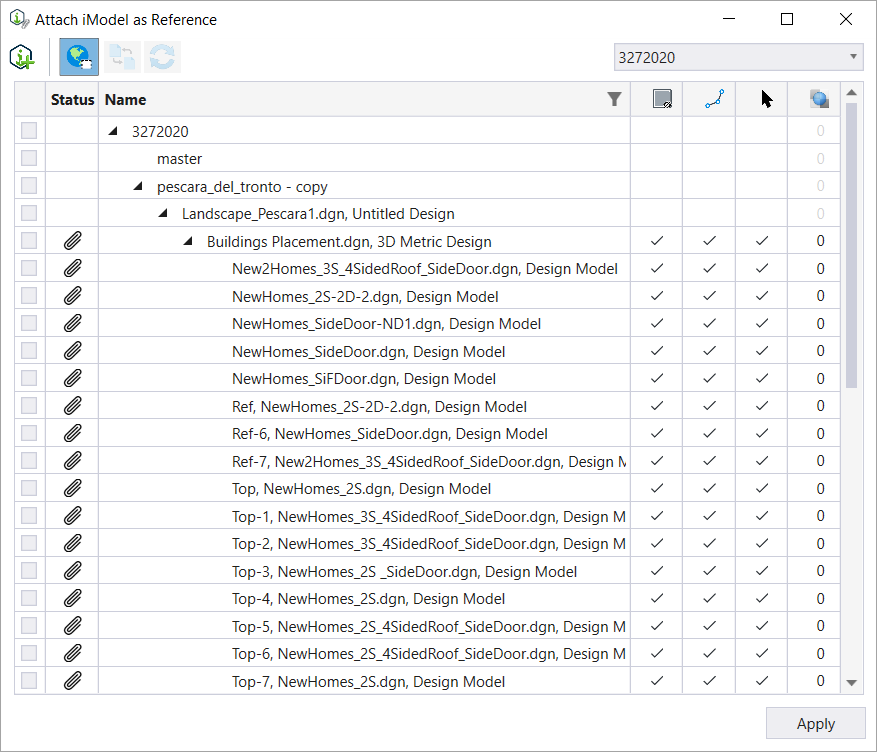To Attach an iModel as Reference
-
Select
Attach iTwin tool
().

-
Select the desired iModel to download from the Listbox and click
the corresponding
Download button.

-
Click the
Attach button to attach the iModel once the
iModel is downloaded.

- Select the desired model(s) from the list by selecting the corresponding check boxes.
-
Select
Apply.
The selected models are attached and you can see the referenced design geometry in the DGN.
- (Optional) Set the Display, Snap, Locate and Transparency settings.
- (Optional) If the attached iModel is updated in the iModelHub, you can select the Update iModel Attachment icon to update the attached iModel.
- Select Apply. Changes will be applied to the attached iModel.