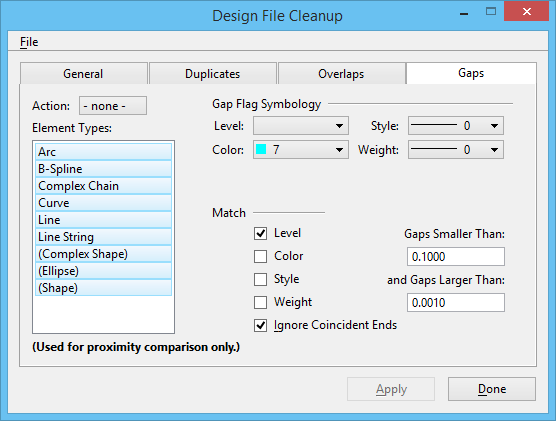| Action |
Sets the type of action to perform on overlapping elements.
- None — If set, the search does not look for gaps.
- Select — If set, any elements found to create a gap are selected in the design file.
- Flag — If set, any elements found to create a gap are "flagged." The flag, represented by a circle inside a hexagon, is placed around each element endpoint that is found to be involved in creating a gap.
- Interactive — If set, the search walks you through the design file with the aid of the Interactive Cleanup dialog, flagging the endpoints of each element involved in creating a gap, one at a time.
Note: You cannot search for Duplicates or Overlaps when Action is set to Interactive for Gaps.
|
| Element Types |
Sets the type(s) of elements to flag. |
| Gap Flag Symbology |
- Level — sets the level on which the flag is displayed.
- Color — sets the color of the flag.
- Style — sets the line style of the flag.
- Weight — sets the line weight of flag.
|
| Match |
Sets the element attribute(s) by which to limit the search for gaps. |
| Gaps Smaller Than and Gaps Larger Than |
Editing these two fields creates a range of gap sizes that will be flagged. By default gaps smaller than 1.0000 and larger than 0.0010 will be found. |
| Ignore Coincident Ends |
Ignores endpoints which are shared across elements. For example, an element which appears as a single line string but is actually a series of line segments has many coincident endpoints. (Default is on.) |