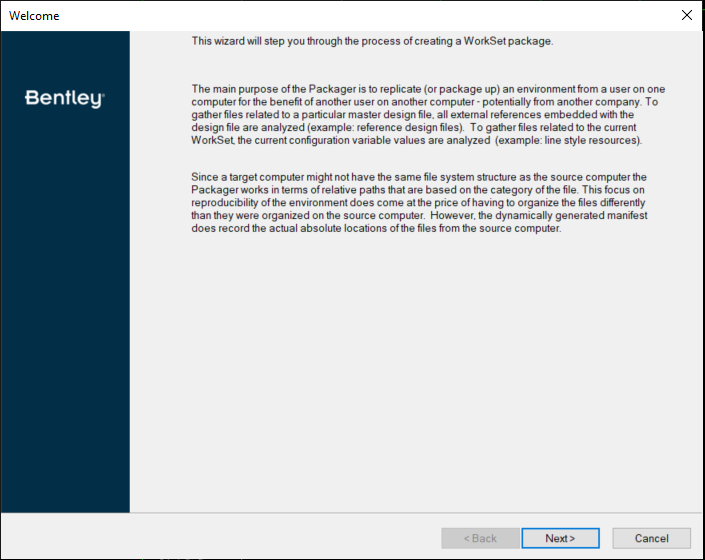Create Package Wizard
Used to replicate (or package up) an environment from a user on one computer for the benefit of another user on another computer — potentially from another company. In operation, the Packager gathers all files related to a particular master design file. These file are then analyzed and the Packager reproduces the same file system structure as the source, based on the category of the files. This environment includes:
- current WorkSet
- configuration variables
- line style settings
- seed files
- attached (and nested) references
Since a target computer might not have the same file system mounts, application location, and so on as the source computer, the Packager works in terms of relative, not absolute, paths. This focus on reproducibility of the environment requires that files are organized differently than they were on the source computer. However, the dynamically generated manifest does record the actual absolute locations of the files from the source computer. Nonetheless, it is strongly recommended that user environments should be saved before running the Packager.
| Setting | Description |
|---|---|
| Enter package name | Create a name and description for the package you are creating. |
| Select Design Options | Allows you to select the types of files that should be automatically found and added to the package for each selected master design file. |
| Gather Design Data | Allows you to select files with all attachments to
be included in the package. Right-clicking a file provides additional
functionality such as: toggle selection, selecting all, selecting and clearing
a group, selecting and clearing a category, selecting and clearing a path, and
refresh.
|
| Select WorkSet Options | Allows you to select the types of WorkSet data files that should automatically be found and added to the package. |
| Review Selections | Displays the cumulative results of your selections
thus far. In additional, several <generated> files are automatically
created to document the package contents and provide configuration information
for launching into the
WorkSet. Unless you have a specific reason,
you should not remove these files. Right-clicking a file provides additional
functionality such as: toggle selection, selecting all, selecting and clearing
a group, selecting and clearing a category, selecting and clearing a path,
refresh, and extra files.
Selecting Extra File opens the Add Extra File(s) dialog, which is used to add and additional files to the package. The files are added to ..\WorkSet\Projects\<project name>\Extras. |
| Package options | Allows you to create a .pzip file. PZIP files are
forward but not backwards compatible.
|
| Back | Allows you to go back and change any selections you have made on previous pages. |
| Next | Allows you to move to the next page and step in packager creation. |
| Finish | Creates the package. |