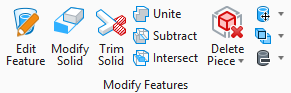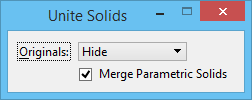Unite Solids
| Setting | Description |
|---|---|
| Originals | Sets the behavior of the original profile elements
after the feature is created.
|
| Merge Parametric Solids | If on, all the features applied to the individual
participating solids are available in the resultant solid and can be found in
its merged feature tree.
If off, the features applied to the participating parametric solids are preserved as separate elements. Note: When
Originals is set to
Show, to make the original (associative)
participating parametric solids visible after applying unite feature,
Merge Parametric Solids must be off.
For more information on this setting please refer Using Merge Parametric Solids Option. |