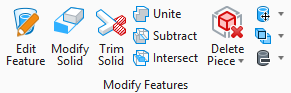| Original Target
|
Sets the behavior of the first solid (target
element) after the feature is created.
- Hide - The first
solid (target element) is associated with the feature to allow for later
modification, but is not visible. To use or modify the target element again,
you will need to use
Show Input Element command from the
reset pop-up menu of the target solid.
- Show - The target
element is associated with the feature to allow for later modification and is
visible. This allows you to quickly reuse the same target element in another 3D
operation. Modifying the target element will affect both operations.
- Copy and Hide -
Similar to
Hide; except that a copy of the target
element is made first, leaving the original target element unassociated. This
allows you to quickly reuse the same target element in another 3D operation
that you do not wish to be associated with the previous feature.
|
| Original Tool
|
Sets the behavior of the second solid (tool
element) after the feature is created.
- Hide - The second
solid (tool element) is associated with the feature to allow for later
modification, but is not visible. To use or modify the tool element again, you
will need to use
Show Input Element command from the
reset pop-up menu of the tool solid.
- Show - The tool
element is associated with the feature to allow for later modification and is
visible. This allows you to quickly reuse the same tool element in another 3D
operation. Modifying the tool element will affect both operations.
- Copy and Hide -
Similar to
Hide; except that a copy of the tool
element is made first, leaving the original tool element unassociated. This
allows you to quickly reuse the same tool element in another 3D operation that
you do not wish to be associated with the previous feature.
|
| Merge Parametric Solids
|
If on, all the features applied to the individual
participating solids are available in the resultant solid and can be found in
its merged feature tree.
If off, the features applied to participating
parametric solids are preserved as separate elements and the
Original Target setting controls whether
the elements are shown or hidden.
For more information on this setting please refer
Using Merge Parametric Solids Option.
|
 (3D only) Used to subtract
the volume of one or more overlapping solids from another solid.
(3D only) Used to subtract
the volume of one or more overlapping solids from another solid.