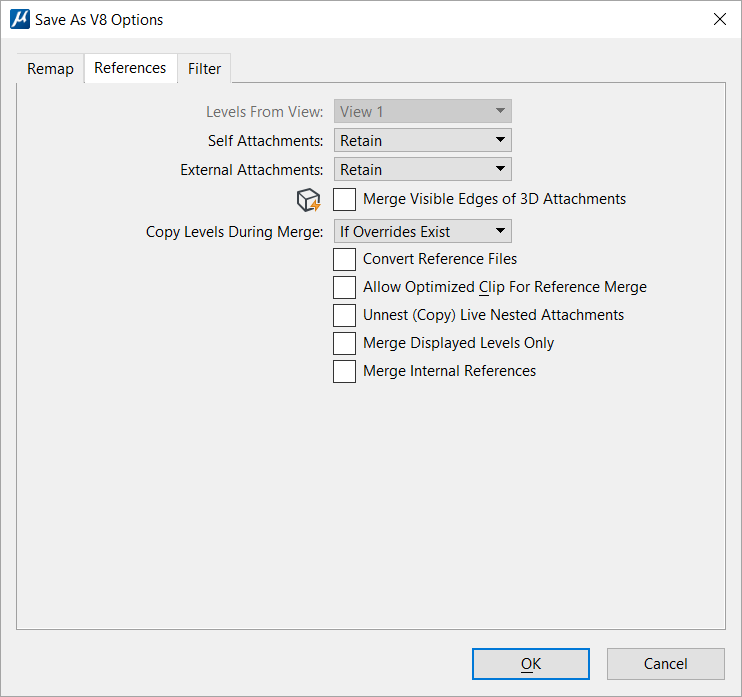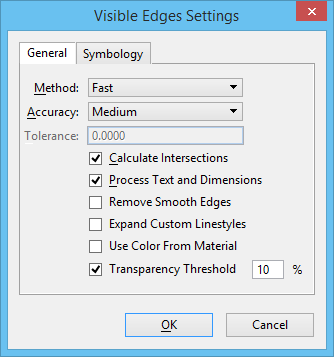Save As V8 Options Dialog, References Tab
Controls how references are handled when you save a file as a V8 file. This is dependent on the Geometry setting in the Filter tab.
Where Geometry is set to:
- Everything — you can choose to keep references as attachments, combine a file and its references into a single output file, or omit the reference attachments from the output file.
- Selection Set, or Fence — only the Allow Optimized Clip For Reference Merge setting is enabled. All other settings are disabled with the result that all selected geometry, or fence contents, will be merged and references discarded in the saved file.
For information on references, see Using References.
| Setting | Description |
|---|---|
| Levels From View | (Merge Displayed Levels Only setting on only) Identifies which levels from the reference attachments are merged (if a merge option is selected for the attachments). |
| Self Attachments | Controls how self-attachments are handled when you
save to a V8 file.
A self-attachment is a reference attached to itself. Self-attachments are often used to create detailed sections of a drawing. |
| External Attachments | Controls how standard attachments to the default model are handled when you save to a V8 file. |
| Merge Visible Edges of 3D Attachments | If on, a 3D reference file attachment will have its
visible edge representation merged into the master file. This setting affects
all references except the ones that display wireframe geometry. This option is
useful when using Dynamic Views because target formats such as DWG and V7 DGN
do not support the dynamic view display options. To check the effect of this
setting refer to the example in
Merging References into the
Active Model.
If on, this setting overrides all attachment settings above it. When you turn on this check box, a Visible Edges Settings icon appears next to it. Clicking this icon opens the Visible Edges Settings dialog. |
| Copy Levels During Merge | Describes how levels are handled when you merge
references from the DGN file into a DWG/DXF file.
|
| Convert Reference Files | If on, when saving from a DWG or V7 DGN file to a V8
DGN file, all references are converted to V8 DGN files.
|
| Allow Optimized Clip For Reference Merge | If on, maintains the surfaces and solids and shapes when they are clipped during the merge process. If off, the surfaces and solids are dropped to their boundary/wireframe elements. |
| Unnest (Copy) Live Nested Attachments | If on, nested references are copied as direct attachments to the saved DGN file. |
| Merge Displayed Levels Only | If on, levels displayed in the selected view are
merged into the output file.
If off, all levels are merged into the output file. |
| Merge Internal References | If on, internal references are merged with the master model in the saved DGN. |