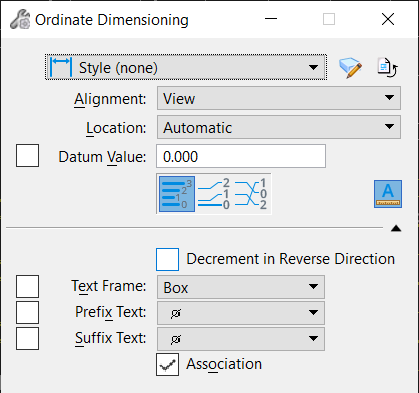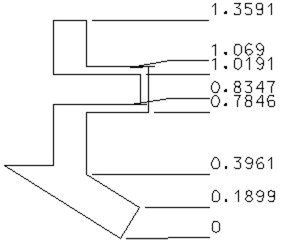Ordinate Dimensioning
 Used to label distances along an axis from an origin (datum) along the ordinate axis (the line along which the distances are measured).
Used to label distances along an axis from an origin (datum) along the ordinate axis (the line along which the distances are measured).
| Setting | Description |
|---|---|
| Style | Sets the active dimension style. If you change a tool setting from the default, the setting is highlighted in blue, and an asterisk appears next to the Style name. |
| Browse icon | Opens the Dimension Styles dialog, which is used to control settings for dimensioning. |
| Reset Style | Restores the tool settings to the defaults set for this style in the Dimension Styles dialog. |
| Alignment | Determines the axis along which the dimension is aligned. |
| Location | Controls the location of dimension text:
|
| Datum Value | Sets a base value of the origin when labeling distances along an axis. |
| Ordinate Unstacked | Clicking this icon sets the tool's mode to Ordinate Unstacked, which is used to label distances along an axis from an origin (datum) along the ordinate axis (the line along which distances are measured). |
| Ordinate Stacked |
Clicking this icon sets the tool's mode to Ordinate Stacked, which is used to label distances along an axis from an origin (datum) along the ordinate axis (the line along which distances are measured). The dimensions are stacked. To use this mode effectively, the Stacked Dimensions setting (Dimension Styles dialog, Advanced tab > Tool Specific > Ordinate) must be on. |
| Ordinate Free Location |
Sets the tool's mode to Ordinate Free Location, which is used to label distances along an axis from an origin (datum) along the ordinate axis (the line along which distances are measured). When Location is set to Manual, this tool gives you maximum flexibility in placing the dimensions. To use this mode effectively, the Stacked Dimensions setting (Dimension Styles dialog, Advanced tab > Tool Specific > Ordinate) must be on. |
| Annotation Scale Lock icon |
Sets the Annotation Scale
Lock. When this lock is on, the annotation scale is applied to the ordinate dimension that is placed. By default, the annotation scale is taken from the model's Annotation Scale setting. You can change it only in the model's properties in the Properties dialog. The exception is when the model's Propagate Annotation Scale property is off. In that case, the annotation scale can be controlled independently for each element via its properties. |
| Decrement in Reverse Direction | If on, the value opposite to the direction of the ordinate will be in a decreasing value (including negative numbers). |
| Text Frame | Controls the framing of dimension text:
|
| Prefix Text | Sets the optional symbol for placement before dimension text. |
| Suffix Text | Sets the optional symbol for placement after dimension text. |
| Association |
|
The length of the leader line that extends from each jog is determined by the Minimum Leader setting in the Dimension Styles dialog (Geometry tab, Fit Options category).