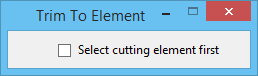Used to extend or shorten one or more lines, line strings, arcs, shapes, complex shapes, or multi-lines to their intersection with another element.
Used to extend or shorten one or more lines, line strings, arcs, shapes, complex shapes, or multi-lines to their intersection with another element.
You can access this tool from the following:
The element to which another element can be extended or shortened can be a line, line string, arc, shape, complex shape, cell, shared cells or solid element. You can also extend or shorten a segment of an element. The element or segment of element can be extended or shortened to another segment of an element.
When an element is extended, the end nearest to the point where it was identified is moved, and the other end remains unchanged. When an element is shortened, the part of the element that is identified is kept.
The Select cutting element first check box in the Trim to Element tool settings window and the Identify Elements Automatically check box in the AccuSnap Settings dialog General tab can be used in combination to give different options of selecting elements and segments as given below:
| Identify Elements Automatically |
Select cutting element first |
Element/segment to be extended or shortened |
Cutting element |
| Off |
Off |
- Segment of the element is selected. The entire element cannot be selected.
- Reset to cycle through the selection of overlapping elements.
|
- Segment of the cutting element is selected. Reset to switch between the segment and entire cutting element.
- Overlapping cutting elements cannot be selected.
|
| Off |
On |
- Segment of the element is selected. Reset to switch between the segment, entire element and overlapping elements.
|
- Segment of the cutting element is selected. Reset to switch between the segment, entire cutting element and overlapping cutting elements.
|
| On |
Off |
- Segment of the element is selected. The entire element cannot be selected.
- Reset to cycle through the selection of overlapping elements.
|
- Segment of the cutting element is selected. The entire cutting element cannot be selected.
- Overlapping cutting elements cannot be selected.
|
| On |
On |
- Segment of the element is selected. The entire element cannot be selected.
- Overlapping elements cannot be selected.
|
- Segment of the cutting element is selected. Reset to switch between the segment, entire cutting element and overlapping cutting elements.
|
If you turn off the Identify Elements Automatically check box, you get a preview of the result of the tool operation and you can accept or reject the operation.
| Setting | Description |
|---|
| Select cutting element first |
If on, the element you select first will be used as the cutting element, and the element(s) you select second will be the element that is extended or shortened. The default is off. |
Key-in:
TRIM
SET
CUTTINGFIRST
<
ON |
OFF |
TOGGLE
>
Note: No modification is made if the selected elements cannot be extended so that they intersect.
 Used to extend or shorten one or more lines, line strings, arcs, shapes, complex shapes, or multi-lines to their intersection with another element.
Used to extend or shorten one or more lines, line strings, arcs, shapes, complex shapes, or multi-lines to their intersection with another element.