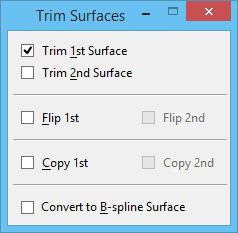Trim Surfaces
 (3D only) Used to do the following:
(3D only) Used to do the following:
You can access this tool from the following:
When using this tool, before accepting the trim, you can adjust the various tool settings to suit.
When selecting elements for trimming, the selected portion of the element is retained. Before accepting the trim, you can turn on Flip 1st, or Flip 2nd, for the first or second selected element respectively. These toggles reverse the portion that is retained and are useful if you inadvertently select the wrong portion.
| Setting | Description |
|---|---|
| Trim 1st Surface | If on, the first surface selected is trimmed to its intersection with the second element. |
| Trim 2nd Surface | If on, the second surface selected is trimmed to its intersection with the first element. |
| Flip 1st | (Trim 1st Surface on only) Sets which portion of the first selected element is retained after trimming. If on, the selected portion is deleted; if off, the selected portion is retained. |
| Flip 2nd | (Trim 2nd Surface on only) Sets which portion of the second selected element is retained after trimming. If on, the selected portion is deleted; if off, the selected portion is retained. |
| Copy 1st | If on, a copy is made of the first selected element, and the original element is retained in the design. |
| Copy 2nd | If on, a copy is made of the second selected element, and the original element is retained in the design. |
| Convert to B-spline Surface | If on, the resulting element is a B-spline surface. |