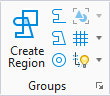Add to Graphic Group
The versatility of this tool allows you to:
- Create a named group or graphic group.
- Add elements to an existing named group or graphic group.
- Combine two or more existing graphic groups into a single graphic group.
You can use selection sets to select multiple elements to include in a named group or graphic group.
| Setting | Description |
|---|---|
| Named Group | (Existing named groups present in model only) If on, lets you select from the drop-down list of existing named groups present in the model. |
| Create New Named Group icon | Opens the Create Named Group dialog , which lets you create a new named group. |
| Open Named Group Dialog icon | Opens the Named Groups dialog, which lets you create and modify named groups and their hierarchies. |
| Member Type | Lets you define the way that other members of a named group are affected when a member of the named group is manipulated or selected. For each Member Type option, three Change Propagation settings control the behavior of members in a named group. They define when a member can propagate changes To other members, can have changes propagated From other members, and can propagate changes To other groups. In each case, the Change Propagation options are Group Lock (effective only when Graphic Group Lock is on), Never (propagation never occurs), or Always (propagation always occurs). Another setting, Selectable, which can be toggled on/off in the Named Groups dialog, can override the above settings when members are chosen with the Element Selection tool. If Selectable is on, then all members of the named group will be selected. If it is off, the above change propagation rules apply.
|