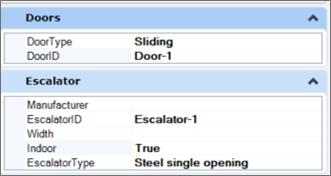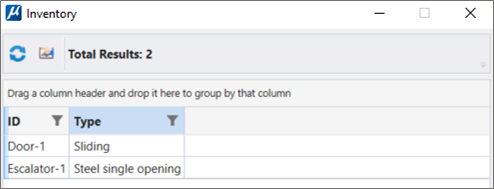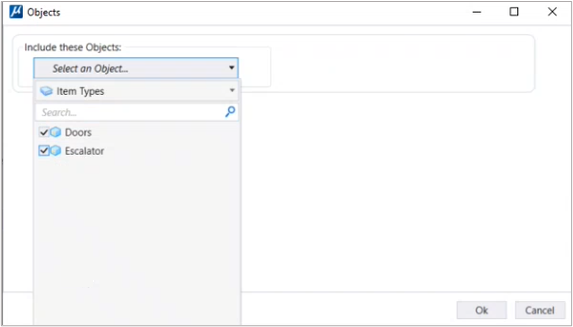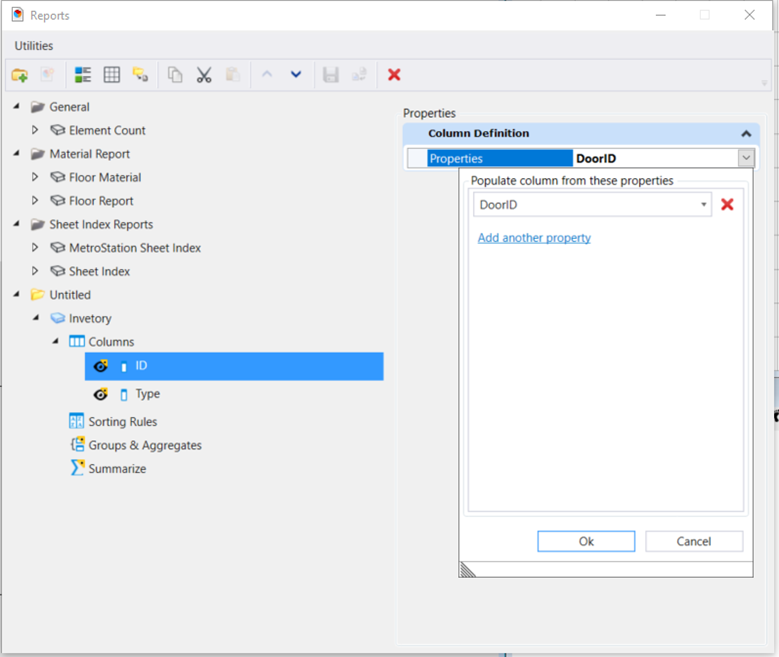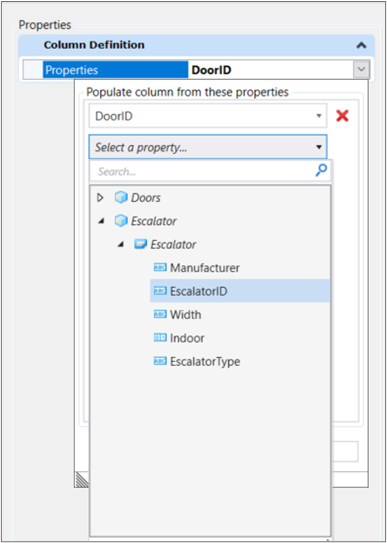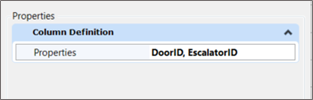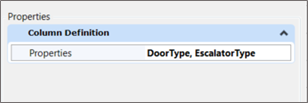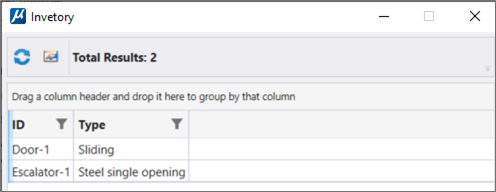To Add multiple properties in a single Report Definition
You can select
multiple properties for a single report column in the Reports dialog. On
execution, it shows valid value of the first property.
Example:
Consider the below-mentioned two objects:
DoorDoor (Properties – Door ID & Door Type)
Escalator(Properties – Escalator ID & Escalator Type)
The objects are attached to an element with the following values:
- Open the Reports dialog (Drawing > Analyze > Reports).
- Create a report definition. Eg: "Inventory"
- In the report definitions properties, select the Selected option in Objects. The Objects dialog opens.
- Select the Objects whose properties you wish to include in the report.
- Click OK.
- Select the report definitions Column.
- Select Add Columns. The Select Columns to Add dialog opens.
- Click OK.
- Rename DoorID to ID & DoorType to Type.
- Click on preview, you will see the following result :
- Click on Add another property and select Escalator ID.
- Click OK.
- Similarly add Escalator Type for Type column.
- Click on Preview, you will see the following results: