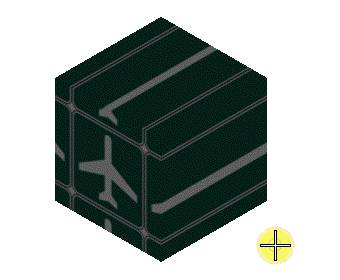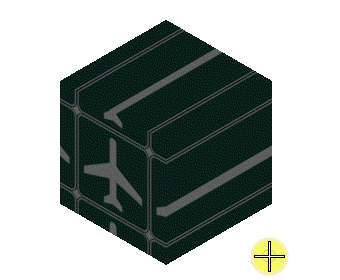To Scale a Material
Projection Interactively
-
Select the
Edit Projection tool (
split button).
-
Click on the
Scale Projection icon.

-
In the
Attach To
menu select
Element.
-
Select the element that has the material projection attached.
-
Scale the element as required.
-
Turn on the
Proportional Scale icon to scale the element
proportionally along all the axes.

-
Reset to accept the change.
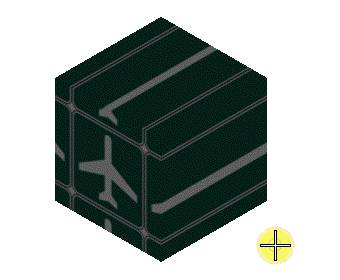
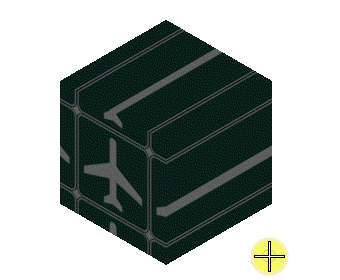
Scaling a
material projection interactively ( Left: Proportional Scale = Off, Right:
Proportional Scale = On )