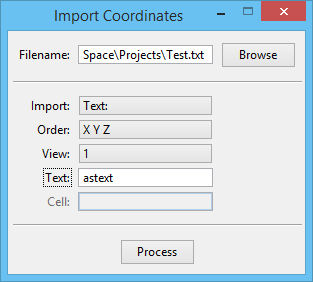To Import Coordinates from a Text File as Text
- Select the Import Coordinates tool.
-
Do one of the following:
In the Filename field, type the name and path of the text file from which you want to import coordinates.
or
In the Open Import File dialog that opens, select the text file from which you want to import coordinates.
- From the tool settings window's Import option menu, choose Text.
- In the Text field, type the text you want to appear at each of the imported coordinates (limit of 10 characters).
-
Click Process.
The coordinates from the selected text file are imported into the active design file and are displayed as the text you typed in the Text field.