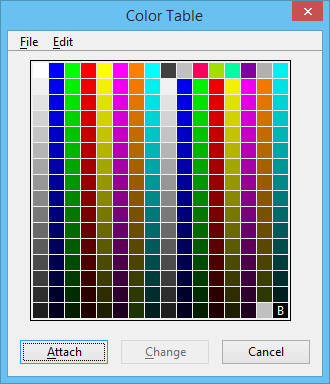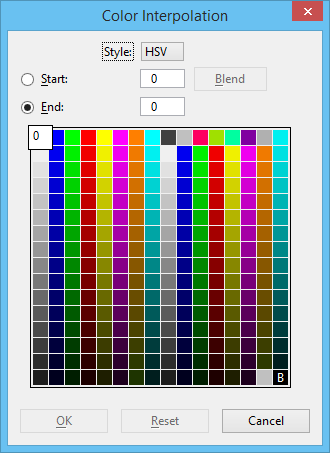Color Table Dialog
Used to browse and modify a "copy" of the active color table — the color table that is currently attached to the DGN file or, if none is attached, the default (internal) color table. After you make any desired changes, you can attach this "copy" to the open DGN file, or you can save it as a separate file for later attachment.
The background color for design models files is defined by the current color table's background color value, which is set in the Color Table dialog. The background color for sheet models is defined by a similar, but mutually exclusive value. By default, the sheet model background color is white (RGB 255,255,255). You can specify a different background color, which is used when you create the first sheet model, through the configuration variable MS_DEFAULTSHEETRGB. This variable expects an RGB triplet separated by commas (for example, 255,0,0 would produce a red background). Any sheet model created after the first one will have the same background color as that of the first sheet model.
| Setting | Description |
|---|---|
| Color Table | Each tile in the color palette represents a color in the active color table. To modify a color, you must first select it. The selected color has an enlarged tile in which its index number (0-254) is displayed. The view background color is in the lower right corner of the toolbox, denoted by "B." Double-clicking a tile opens the Modify Color Dialog , which is used to modify the color. |
| Attach | Click to attach a color table with the colors shown in the color palette to the open DGN file. The color table is automatically attached when the DGN file is reopened. |
| Change | Opens the Modify Color Dialog , which is used to modify the selected color. |
| Cancel | Discards the copy of the color table and closes the Color Table dialog. |
| File menu > Open | Opens the Open Color Table dialog, which is used to load a new color table into the color tiles. The color table may be attached to the open DGN file. |
| File menu > Save As | Opens the Save Color Table dialog, which is used to save the color table as a color table file. |
| File menu > Default | Changes the copy of the color table to have the same settings as the product's default (internal) color table (the color table that is active by default if no color table is attached to the open DGN file). To attach a color table with the same settings as the default color table to the open DGN file, click Default and then Attach. |
| File menu > Revert | Resets the color table to the active color table settings without closing the Color Table dialog. By default, any exact color definitions are taken from the beginning of the color table. |
| File menu > Get Info | Opens the Color Table Information dialog, which shows the origin of the attached color table, if any. |
| Edit menu > Interpolate Colors… | Opens the Color Interpolation dialog, which is used to interpolate colors in the active color table — that is, to specify gradations between pairs of colors. |
| Edit menu > Copy Color | Copies the selected color in the color palette to the Clipboard to be pasted to another location in the color palette. |
| Edit menu > Paste Color | Copies the color from the Clipboard to the selected location in the color palette. |