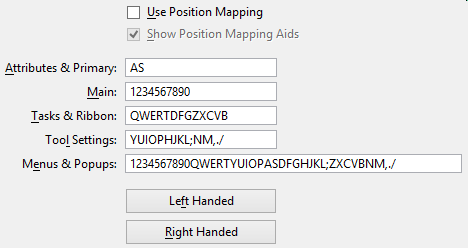Preferences Dialog, Position Mapping Category
Contains controls used to enable, disable, and customize positional keyboard navigation.
| Setting | Description |
|---|---|
| Use Position Mapping | If on, positional keyboard navigation is enabled. |
| Show Position Mapping Aids | (Available only when Use Position Mapping check box is on) If on (the default), keyboard key labels are displayed on tool icons as navigational aids on tool icons accessible via positional keyboard navigation. Also, the ribbon group headers display the position mapping keys for the respective groups. |
| Attributes & Primary | Set the keys mapped to the Attributes and Primary ribbon groups. By default, the Attributes group is assigned the key <A> and the Primary group is assigned the key <S>. |
| Main | Sets the keys mapped to the tool icons in the Main task or group. The default is <1>, <2>, <3>, <4>, <5>, <6>, <7>, <8>, <9>, <0>. |
| Tasks & Ribbon | Sets the keys mapped for the tasks and ribbon groups. The default is <Q>, <W>, <E>, <R>, <T>, <D>, <F>, <G>, <Z>, <X>, <C>, <V>, <B>. |
| Tool Settings | Sets the keys mapped to the controls in the Tool Settings window. The default is <Y>, <U>, <I>, <O>, <P>, <H>, <J>, <K>, <L>, <;>, <N>, <M>, <,>, <.>, and </> |
| Menus & Popups | Sets the keys for menus and pop-ups generated for ribbon groups and toolboxes. |
| Left Handed | Sets keys to the default mappings for left-handed users. |
| Right Handed | Sets keys to the default mappings for right-handed users. |