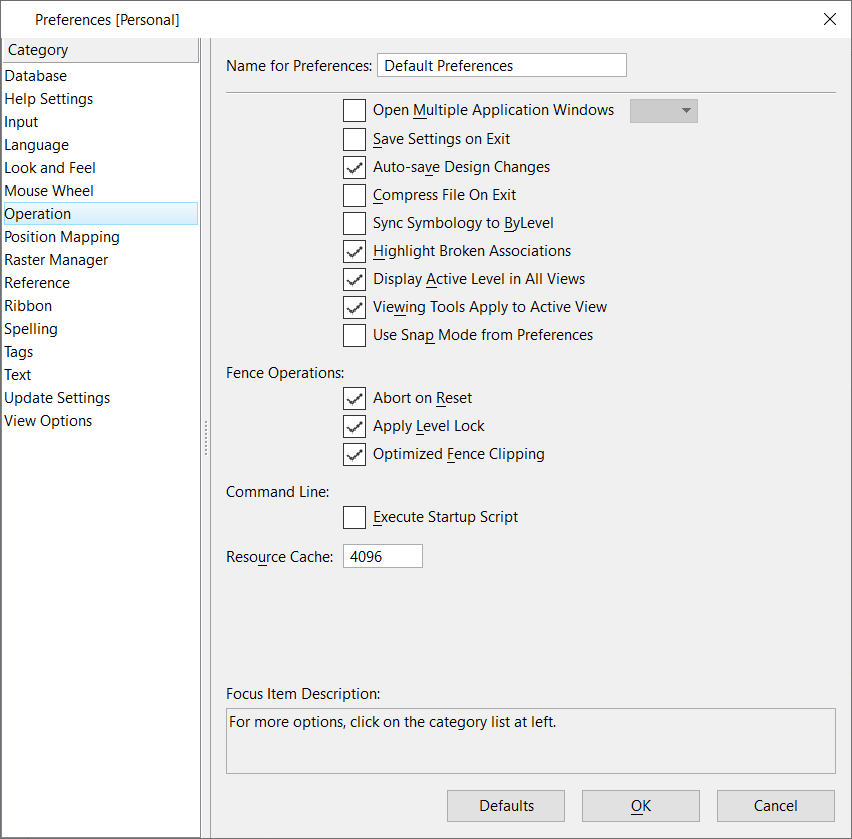Preferences Dialog, Operation Category
Consists of controls that are used to set preferences related to element selection and identification, the drawing pointer, and level identification.
| Setting | Description |
|---|---|
| Open Multiple Application Windows | If on, you can open multiple
MicroStation application windows on
systems with multiple display screens. The number of display screens can be
selected from the drop-down list next to the setting. You can select up to four
display screens. The default is off. You need to restart
MicroStation session for this setting
change to take effect.
If on, you can move the view windows between different screens, by selecting Change Screen from the view window's control menu. |
| Save Settings on Exit | If on, automatically saves settings such as active color and view setup along with the changes to the DGN file. Default is off . |
| Automatically Save Design Changes | If on, automatically saves changes to the DGN file. Default is on. |
| Compress File on Exit | If off (the default), the active design file is not automatically compressed when closed. The compression operation permanently removes elements marked for deletion. |
| Synch Symbology to ByLevel | If on, when you open a different model or view group, the active color, line style, and line weight are set to ByLevel. |
| Highlight Broken Associations | If on, automatically identifies elements that lose associativity by changing their weight and style. Default is on. |
| Display Active Level in All Views | If on (the default), the active level displays across all views. |
| Viewing Tools Apply to Active View | If on (the default), viewing tools use the active view. If off, viewing tools opened from locations other than the view border toolbox and do not require additional input will prompt for a view instead of using the active view. |
| Use Snap Mode from Preferences | If on, the snap mode data is saved to the user preference file. If off, the snap mode data is stored to the DGN file. |
| Abort on Reset | If on (the default), Resetting during a fence
manipulation halts the manipulation. Pressing <Ctrl+C> halts a fence
manipulation regardless of the Reset preference.
Note: See also Manipulations on many elements. |
| Apply Level Lock | If on (the default), fence contents manipulations no longer ignore Level Lock. If off, fence contents manipulations ignore Level Lock. |
| Optimized Fence Clipping | If on (the default), lets you maintain closed
shapes, solids, and surfaces when clipping those elements that cross a fence
boundary. If off, closed shapes, solids, and surfaces are dropped to linear
elements when clipped.
Also when on, in conjunction with the Locate Interiors preference (in the Input category of the Preferences dialog), lets you create associative holes inside closed shapes, solids, and surfaces. |
| Resource Cache | Sets the amount of memory, in KB, reserved for resources read from the product resource files and application resource files. Default is 1024. |
| Command Line | Execute Startup Script- If On, puts contents of the
startup file into the command queue on startup. When Off (by default) It will
not execute startup file contents with command queue on startup.
Example: microstation.exe -s"Startup File Path" "DGN file path" e.g. microstation.exe -s"D:\TFS\1115780\cmdFile.txt" "D:\TFS\1115780\newtest.dgn" |