To Enter a Polar Coordinate Using AccuDraw
-
Enter the first data point.
If the Rectangular compass appears, press the <M> to switch to Polar coordinates.
-
Type a distance value in the Distance field. If the input focus is on the Angle field press the <Tab> or <down arrow> key first to switch to Distance field.
AccuDraw will lock the length of the dynamic element to this value. You can rotate this dynamic element around.
-
Press the <Tab> or <down arrow> key.
The input focus will shift to the Angle field.
- Do one of the following:
-
Enter a data point to accept the coordinate entry.
When working with Polar coordinates, AccuDraw does not automatically shift the focus from the Distance and Angle fields like it does with the X and Y fields in Rectangular coordinates. Instead, you must navigate between these two fields to enter precise values. This is easily done using the <Tab> or <down arrow> keys.
When it comes to entering angular values, however, AccuDraw does try to help you out by not requiring a negative value when you want to go off in the "opposite" direction from an axis. Simply by moving the pointer to the opposite quadrant from the positive angle, AccuDraw moves the dynamic element in the negative direction.