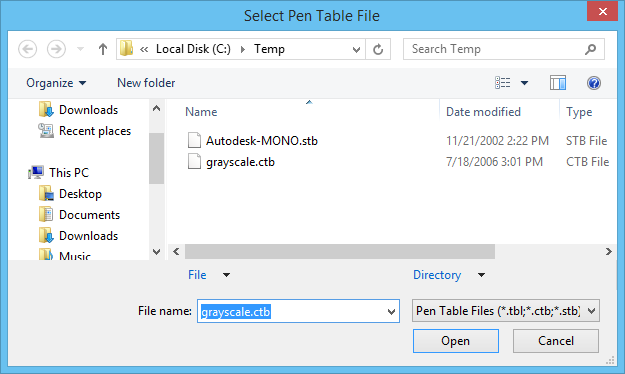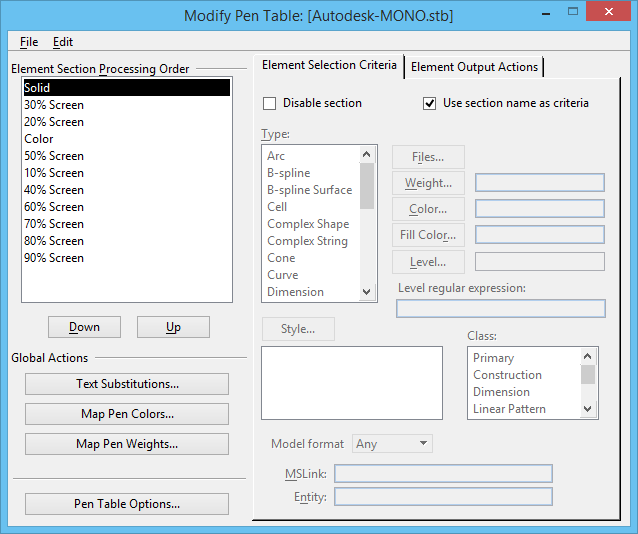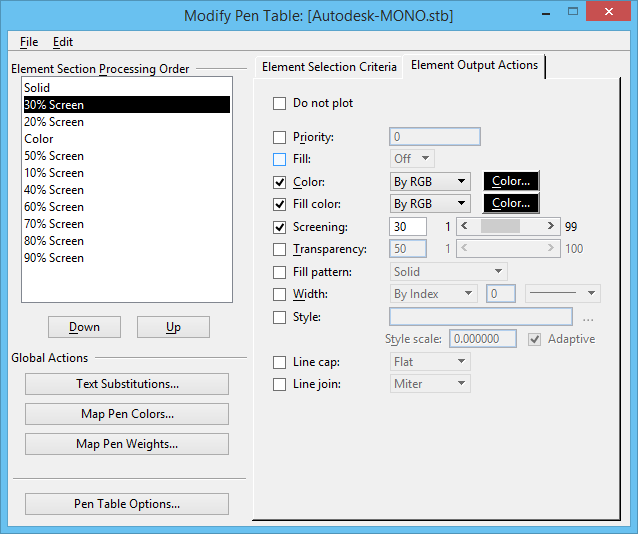To Import STB Plot Styles
- Open a DWG file.
-
Select .
The Print dialog opens.
-
Select .
The Select Pen Table File dialog opens.
- From the list box, select the STB file (*.stb), then click Open.
-
Select .
The Modify Pen Table dialog opens. The Element Section Processing Order list box displays names of the plotting styles in the STB file that were explicitly defined in AutoCAD; it does not include plot styles that use only the default values (such as Use object linetype). On the Element Selection Criteria tab, the Use Section Name as Criteria setting is on.
- Select a name in the Element Section Processing Order list box, then select the Element Output Actions tab to see how this section is processed. For example, elements defined with the plot style named 30% Screen will plot with Screening set to 30%.
- (Optional) Modify the element output settings, if necessary.
- (Optional)
Close the Modify Pen Table dialog.
The Print dialog is open.
-
Click the Preview icon.
The drawing preview is updated in the Print dialog.
- Click the Print icon.
- Close the Print dialog.