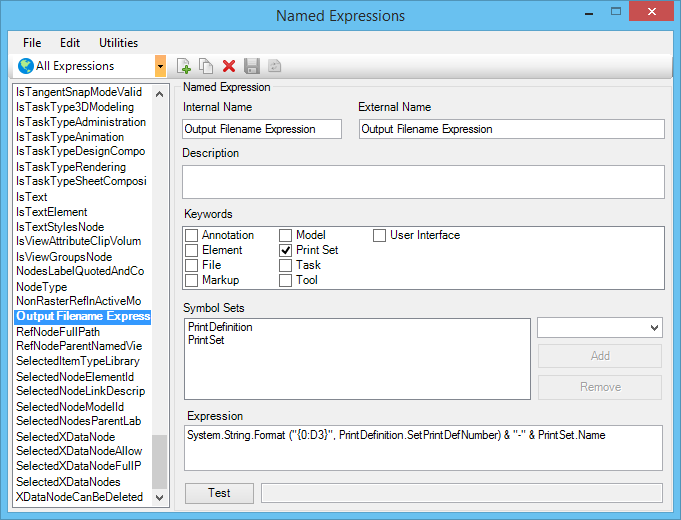To Create a Named Expression for Print Definition and Output File Names
- Open the DGN library in which you want to store the named expression.
- Open the Named Expressions dialog () and in its toolbar, select New.
- In the Internal Name field, type an expression name.
- In the External Name field, type an expression name. This name appears in Print Organizer's dialogs.
- (Optional) In the Description field, key in a description of the named expression.
- Under Keywords, select Print Set.
- Under Required Symbol Sets, add the symbol sets such as PrintSet, and PrintDefinition.
- In the Expression field, type the expression. To specify a string or numeric value, type it in. To specify a symbol, right-click in the field and select a value or method from the pop-up menu.
- In the toolbar, click the Save icon.