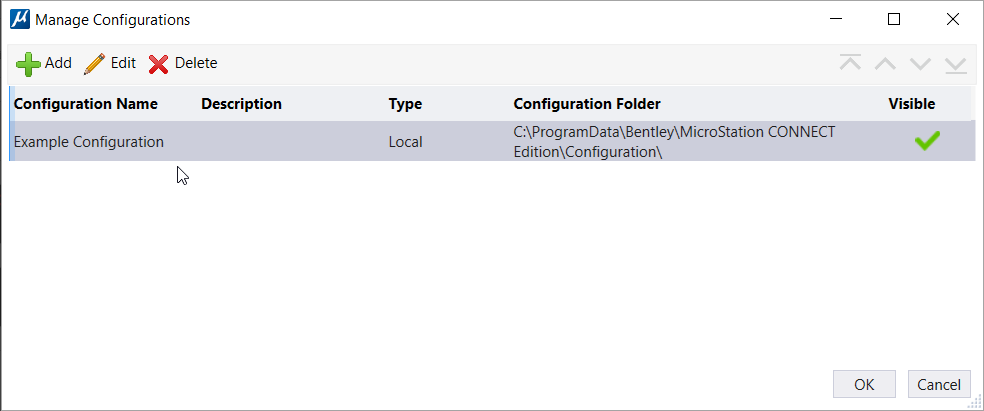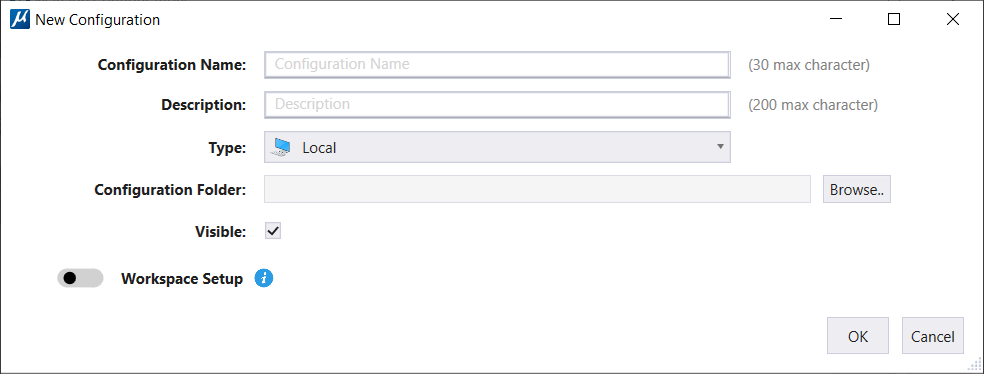-
Open the
Manage Configurations dialog from the WorkPage
().
The
Manage Configurations dialog
opens:
-
Select
Add.
The
New Configuration
dialog opens:
-
Fill in details for
Configuration Name,
Description,
Type and
Configuration Folder path.
- (Optional)
You can turn Off the visibility by turning off the
Visible check box.
- (Optional)
Move the
Workspace Setup
slider to add or edit configuration variables.
- (Optional)
You can set WorkSpace and WorkSet permissions in the
Permissions drop-down menu.
Note: You must
restart your MicroStation session for the WorkSet and WorkSpace permissions to
apply.
-
Click
OK.
A new Configuration
is created. This configuration will also be listed along with Example and
Custom Configurations on the Home page. When you select this newly created
configuration, you will see the associated WorkSpaces and WorkSets for the
configuration on the work page.