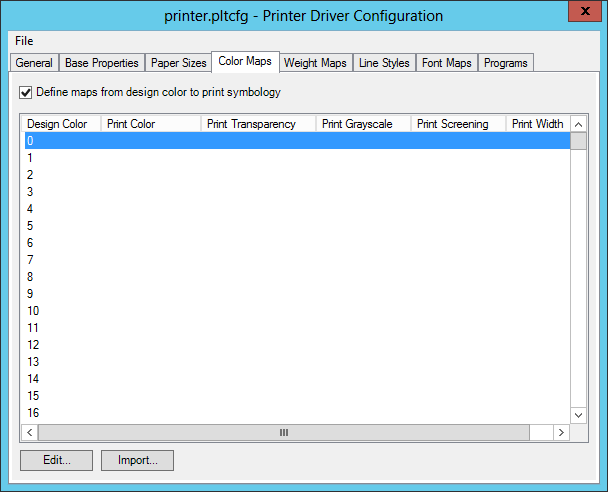Printer Driver Configuration Dialog, Color Maps Tab
Contains controls that are used to edit the color maps defined for the selected printer driver configuration file. You also can remove all existing color maps. The Color Maps tab appears in the Printer Driver Configuration dialog.
You can edit more than one color map at a time. Use <Ctrl-click> to select multiple non-contiguous color maps. Use <Shift-click> to select a range of color maps. Then click Edit.
| Setting | Description |
|---|---|
| Define maps from design color to print symbology | Select this check box to define design-color-to-print-symbology (color maps) for the selected printer driver configuration file. If you clear this check box, all existing color maps will be removed. Note that this functionality is also available in pen table pen color maps. One advantage to defining print symbology in a pen table rather than in a printer driver configuration file is that one pen table can be shared by multiple printer driver configuration files. |
| List box | Displays the color maps defined for the selected printer driver configuration file. The columns correspond to the controls in the Edit Color Maps dialog. |
| Edit... | Selecting one or more color maps and clicking Edit opens the Edit Color Maps dialog. Selecting the 255 color map and clicking Edit opens the Edit Background Color Map dialog. |
| Import | Click this control to import a color map from another PLTCFG file. This PLTCFG file can reside on the local disk or in ProjectWise. |