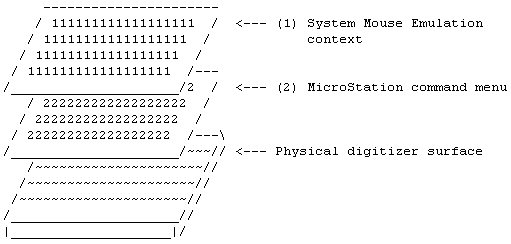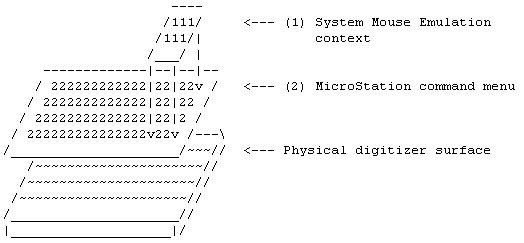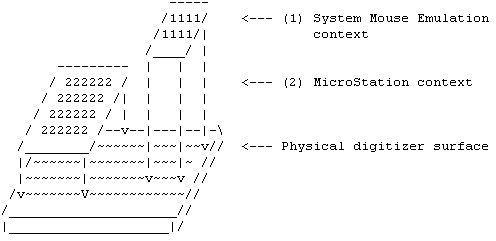Mouse Emulation Buttons and the Command Button
If a button on the puck is assigned a function such as Right-Click or Left-Click in System Mouse Emulation context, you cannot use that button for MicroStation's Command button. It is best to set one button on the puck to Left-Click, another to Right-Click, and the rest to Application Defined. This is the default button mapping. We recommend that you select the button that you want to use for the Data button in MicroStation to Left-Click and the button you want to use for the Reset button in MicroStation to the Right-Click function. The following cases are specific scenarios and instructions for making sure that things work properly.
Digitizing Tablet Case 1
Suppose that WINTAB is told that the digitizer has a four-button puck. WINTAB knows by the tablet name and the number of buttons that the buttons are arranged as:
If the operator sets the screen mapping portion of the tablet (using MicroStation's Digitizer Partition command) to the entire surface of the digitizer. The operator also attaches a MicroStation command menu. Notice that the two areas overlap. The screen mapping portion of the tablet utilizes the System Mouse Emulation context, which has the highest priority for buttons that are mapped to system buttons like Left and Right. Therefore, when such buttons are pressed, they come to MicroStation as Windows events in screen coordinates in the System Mouse Emulation context. Since MicroStation does not get the digitizer coordinates, it cannot determine if you have a command in your menu at the cursor position or not. Since the System Mouse Emulation context (screen mapping portion) overlaps the entire menu, the menu appears not to work at all.
Digitizing Tablet Case 2
Partial overlap: In this configuration, if a button assigned to a system function is designated as the Command button, it will work fine outside of the area marked 1 in the figure below, but will fail to select commands from the tablet while in that area.
Digitizing Tablet Case 3
No overlap: Assume that the screen mapping region is area 1, and the MicroStation menu is attached in area 2. These areas do not overlap. Therefore, even if you have designated a button assigned to a system function as the Command button, it will work okay. However, if you move either the menu or the screen mapping region such that they overlap, you will have problems as mentioned in Case 1 and Case 2 above.